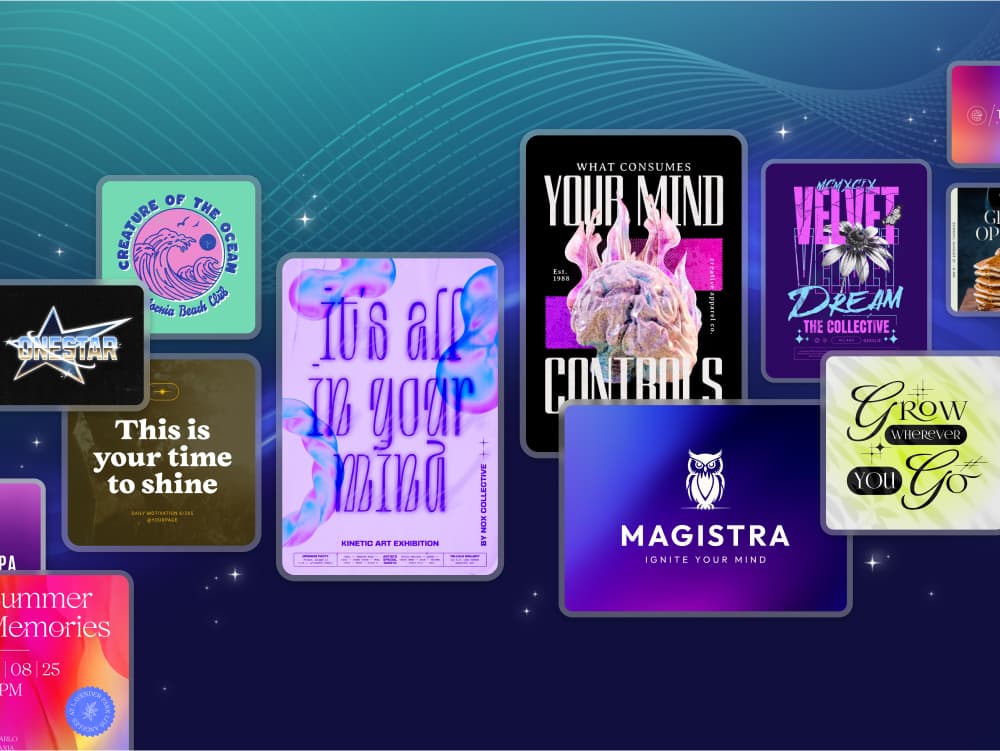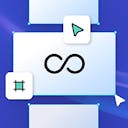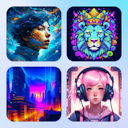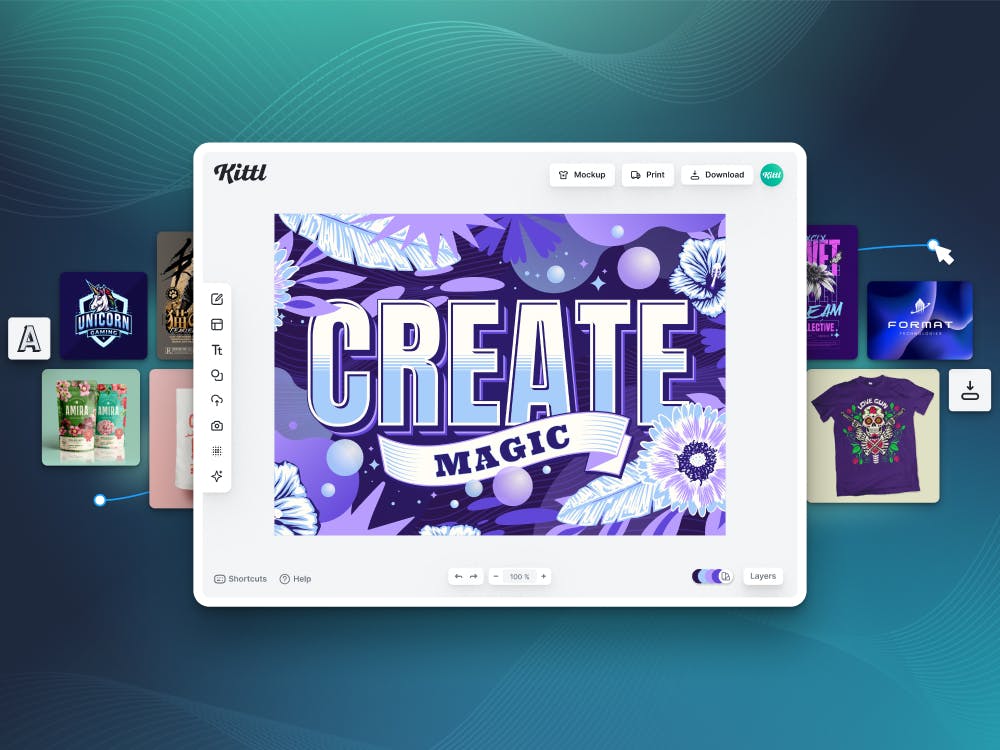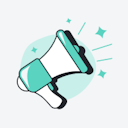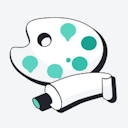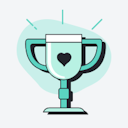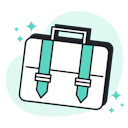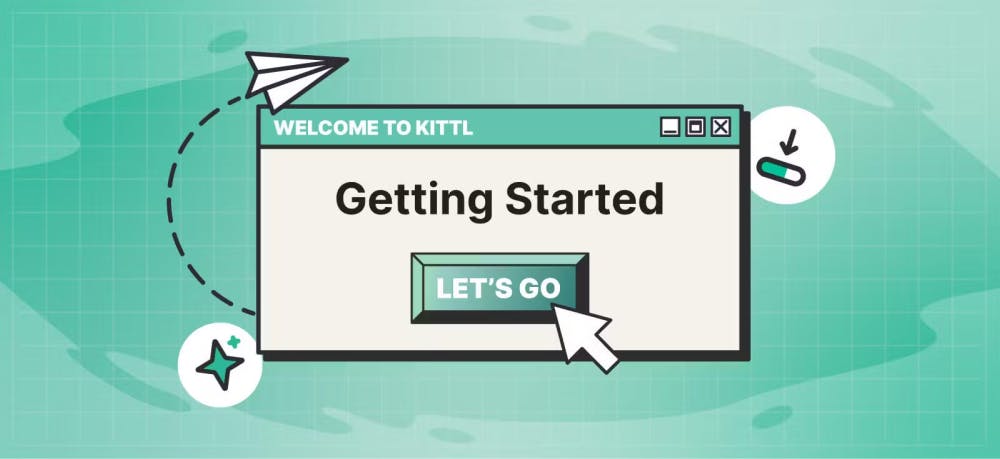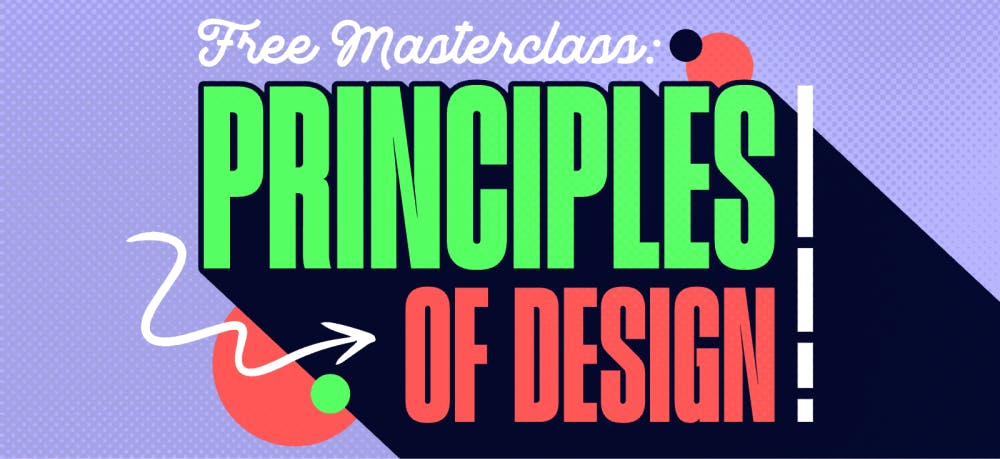Templates
Tools
Learn
Company
Help
Home
help
account
change password
Change password
You can change your password in the Account Settings page. This will require you to enter your current password. If you don't remember your current password, you can reset it instead.
How to change your password
1. Navigate to your profile image in the top right corner of your screen.
2. Choose Account Settings from the drop-down menu.
3. Click Change Password tab.
4. Enter your current password for verification purposes.
5. Enter your new password. Remember to create strong and unique passwords of at least 8 characters long.
6. Re-enter your password under Verify new Password.
7. Click Save Settings.
Learn what makes a good password, then follow these tips to create your own.
- A combination of uppercase and lowercase letters, numbers, and symbols.
- Significantly different from your previous passwords.
- Not easily guessed - such as “password,” “12345678,” or use any personal information (name, birthday, address).
- Different than what you use for any other websites or apps