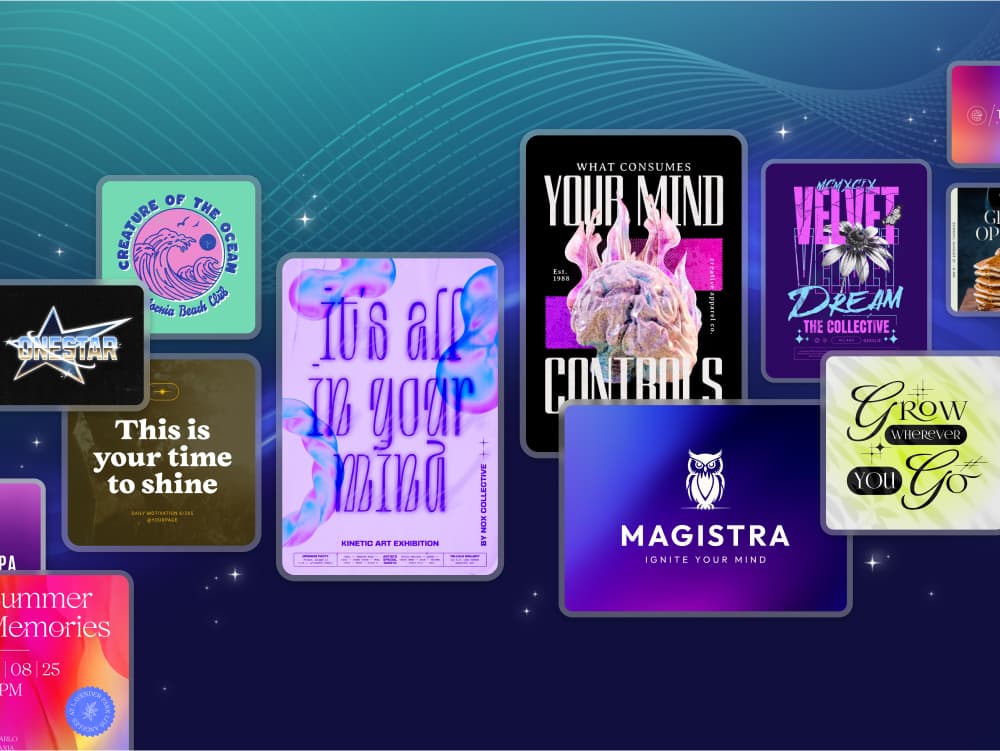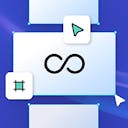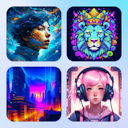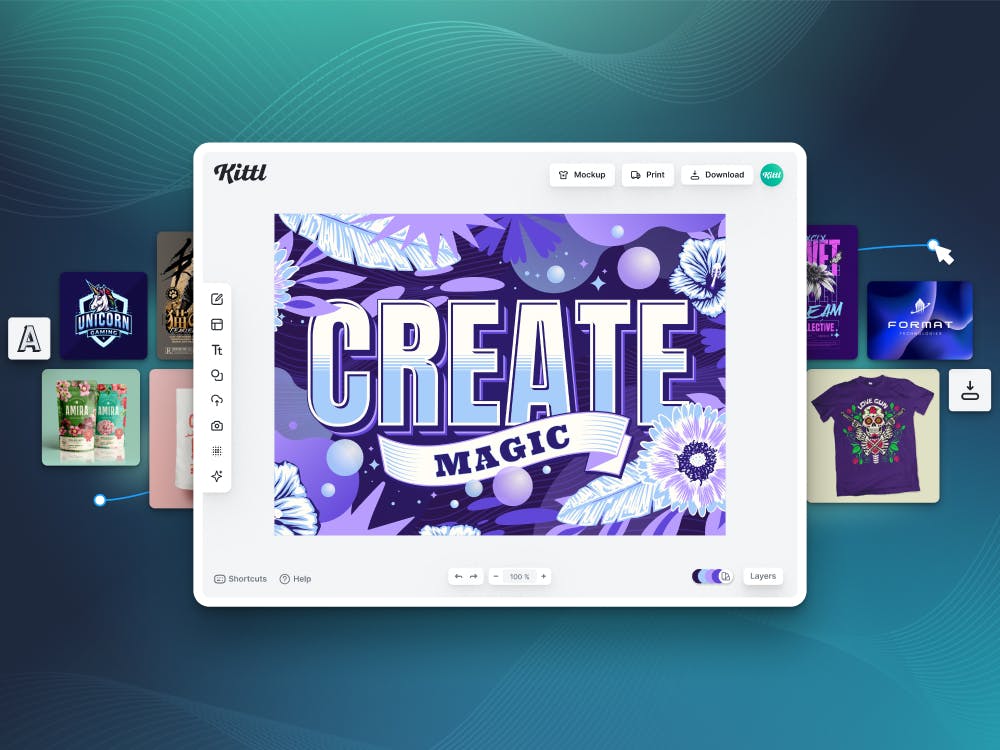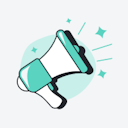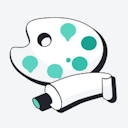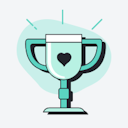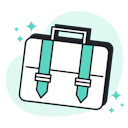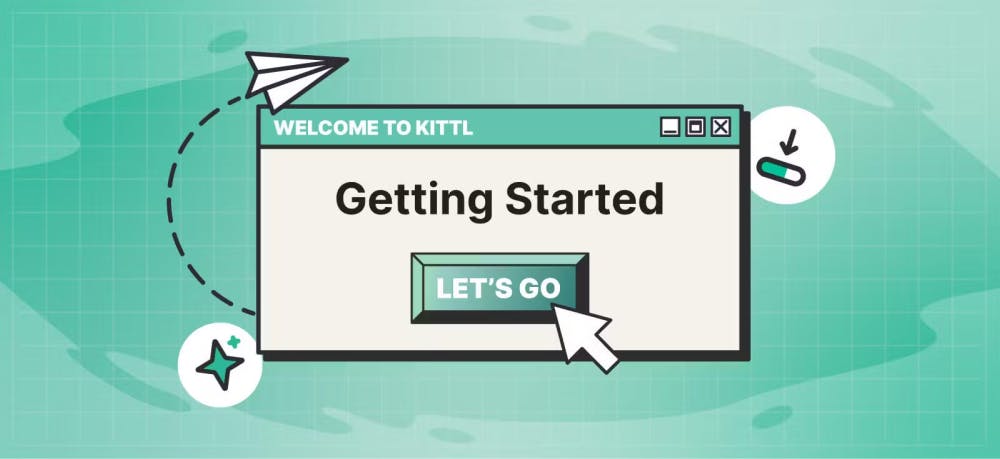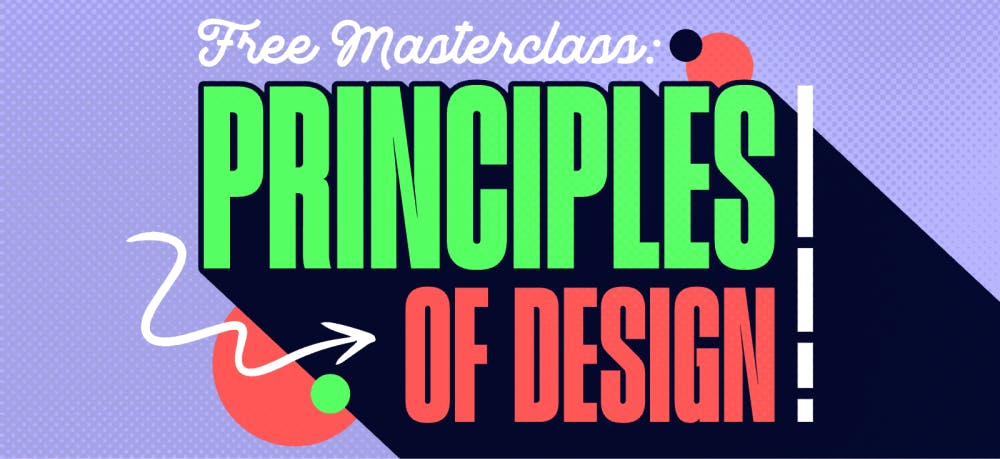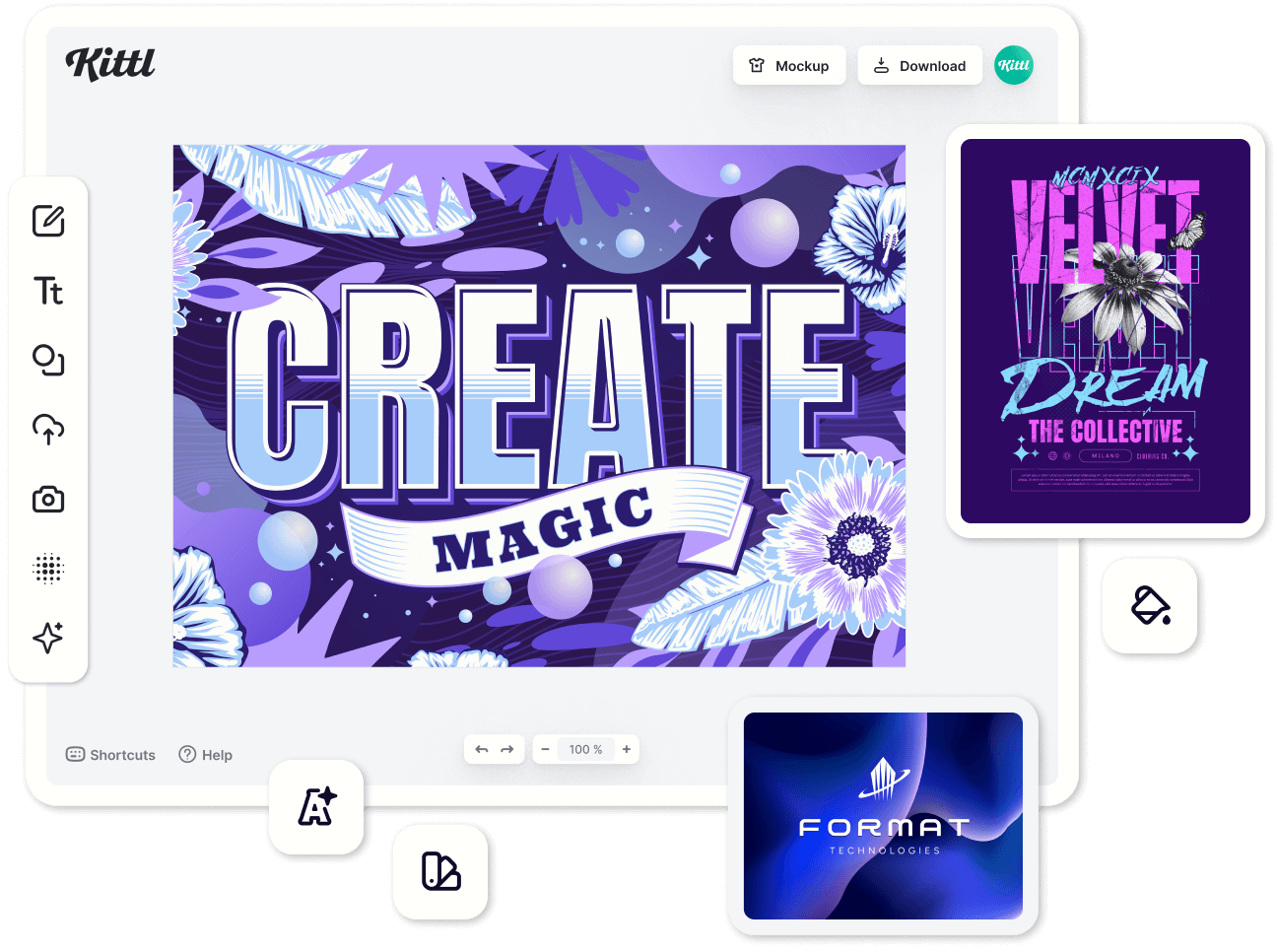Templates
Tools
Learn
Company
Drag and drop or upload imageUpload image
Supported Files: JPEG, PNG
Color mode
B/W
Multicolor
Colors
How to use Kittl's SVG converter

1. Upload Your Image & Remove Background
The SVG Converter works with any image in JPG or PNG format. Want just the main part of your picture? Remove the background with one click before converting your image into SVG.

2. Choose Color Mode & Convert Your Vector
Pick 'Monochrome' for black and white or 'Full Color' for a vibrant vector, then click 'Vectorize' to begin the conversion.

3. Edit & Download Your SVG
Once converted, you have two options: Download your image as an SVG file directly, or open it in the Kittl Editor to tweak colors and export in various file formats.
Turn Your Image Into a SVG File Effortlessly
Simply upload your image in PNG or JPG format, let our advanced AI technology vectorize it, and export it seamlessly as SVG. The fun doesn't stop there - use the freshly vectorized image with our other AI tools and the Kittl editor to create stunning designs.

Trusted by Designers Everywhere
"Vector artwork is soooo good with Kittl AI"
Hilary B.
"Finally found a no-drama SVG converter! Kittl's one-click background removal is a godsend for my craft projects. "
Jessie N.
"Kittl's converter is clutch for my tee designs. I get clean, scalable vectors every time."
Mike L.
"It's user-friendly and the vectors come out looking pro. Huge help for my portfolio!"
Erin F.
Discover More From Kittl

AI Background Replacer
Generate AI backgrounds for your photos

AI Quote Generator
Generate quotes for merch products

AI Vector Generation
Generate vectors with AI

AI Image Generation
Generate stunning images using AI

AI Art Gallery
Discover generative art and use it in your designs

AI Background Remover
Remove the background from any image
Frequently Asked Questions about SVG Conversion
What is a SVG file?
An SVG (Scalable Vector Graphic) is a versatile image format that defines graphics with vectors rather than pixels, allowing for infinite scaling without loss of quality. This makes it ideal for logos and interface elements that need to maintain sharpness across diverse sizes and resolutions.
What are SVG files best for?
SVGs excel in design situations requiring scalability and manipulation, such as responsive web graphics, icons, and branding elements. Their path-based structure allows designers to easily alter shapes, sizes, and colors without compromising on fidelity, ensuring visuals remain consistent across all mediums.
How do I save an image as SVG?
To convert any image to an SVG:
- Use Kittl's SVG Converter online.
- Upload your image.
- Click 'Vectorize'.
- Download the SVG file.
How do I open a vectorized image in the Kittl Editor?
To edit a vectorized image in Kittl:
- Go to 'Uploads' in the left hand menu of the Kittl Editor
- Select your SVG
- Drag it to you project to change colors or create a design in Kittl