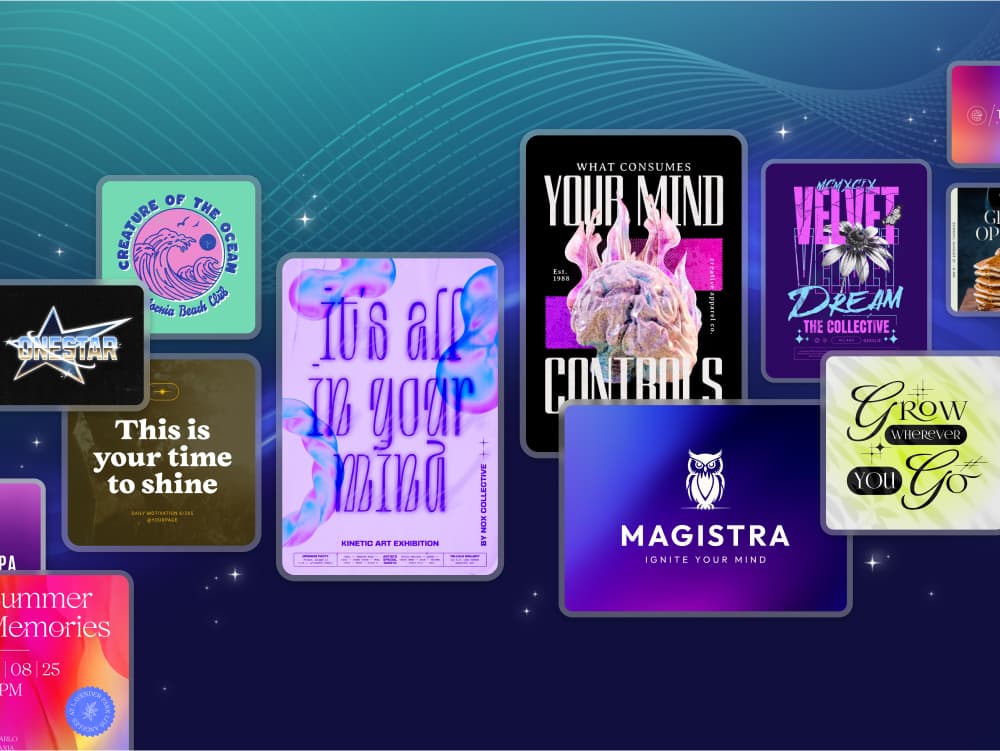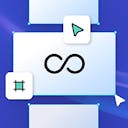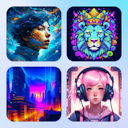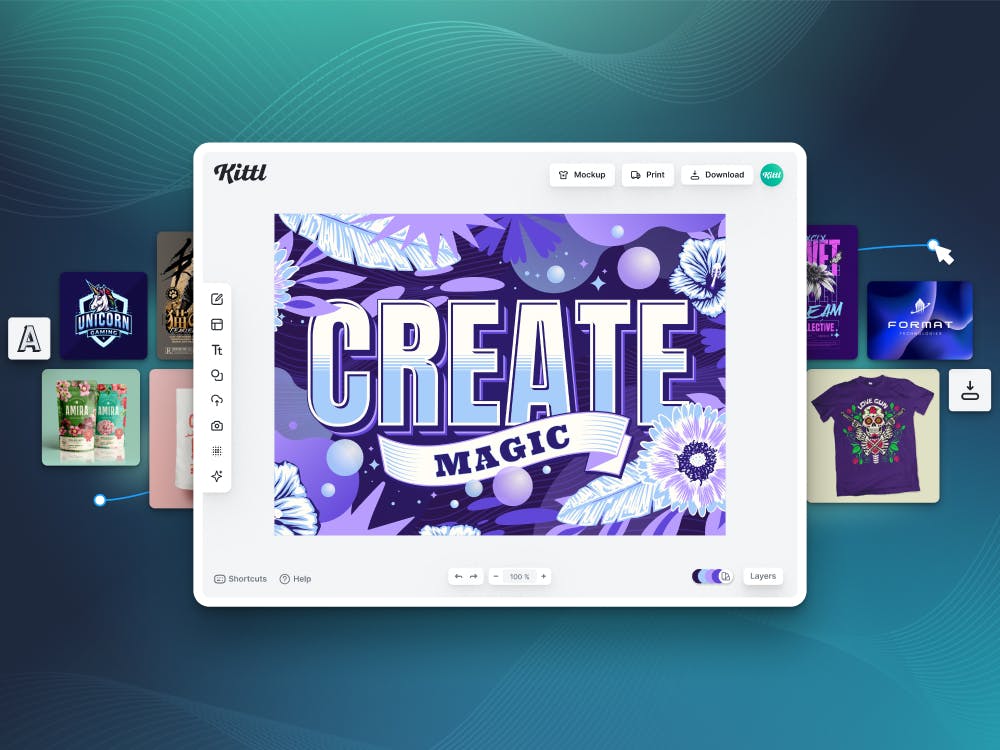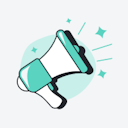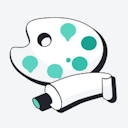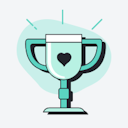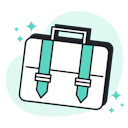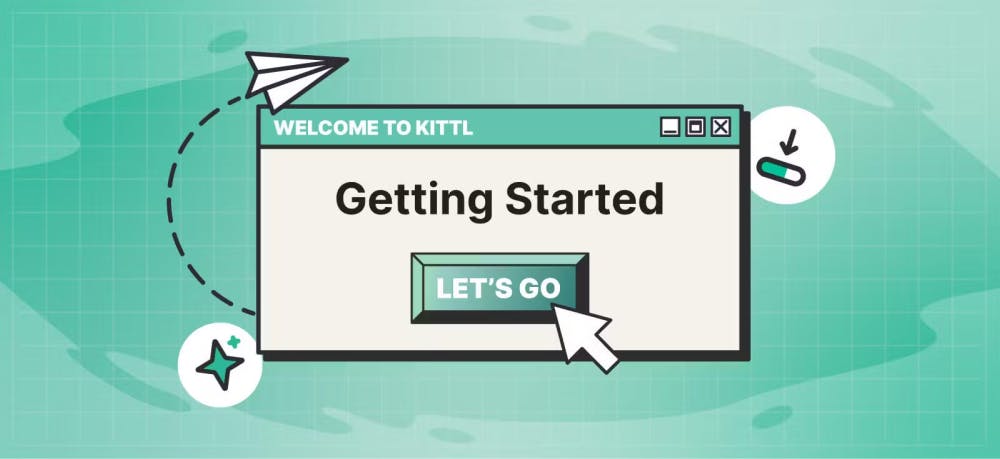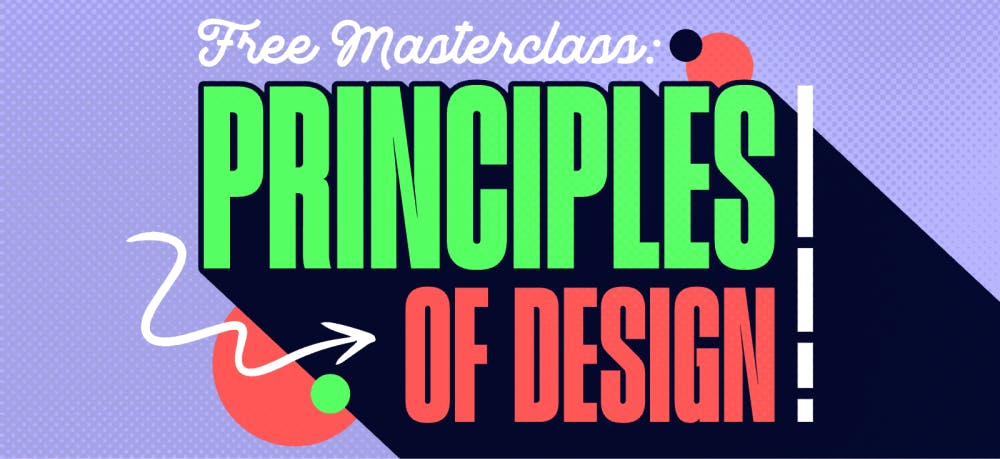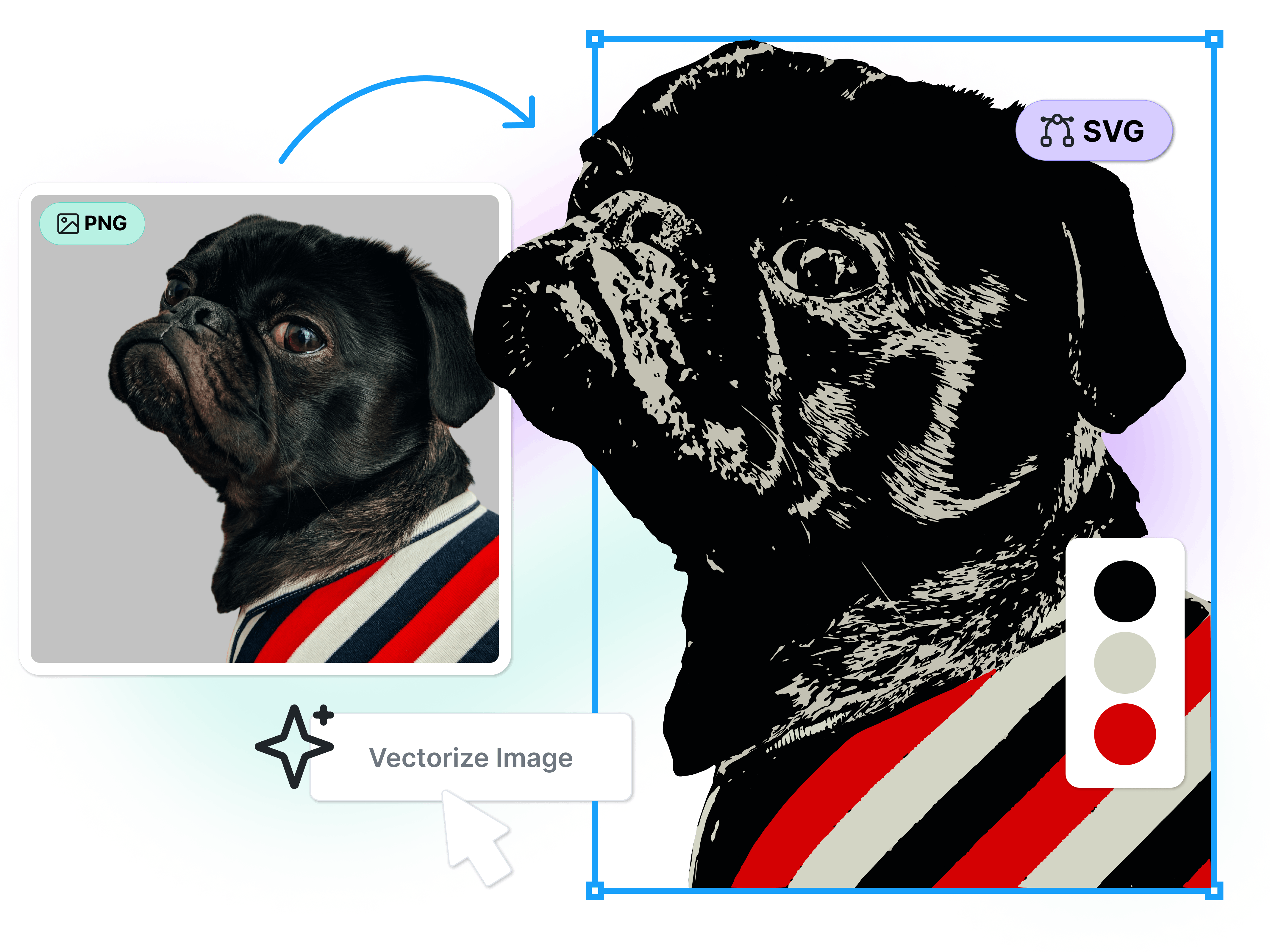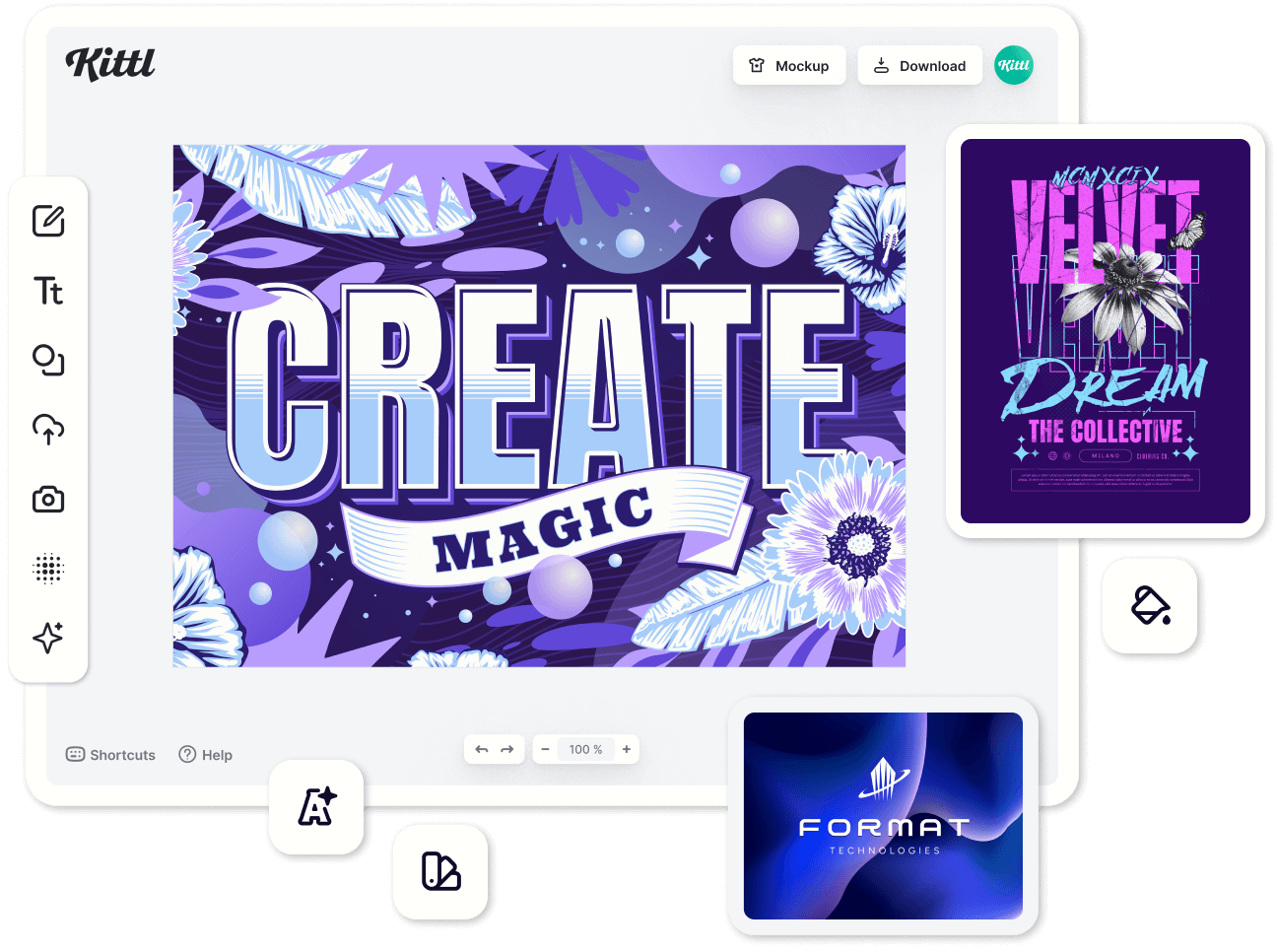Templates
Tools
Learn
Company
Drag and drop or upload imageUpload image
Supported Files: JPEG, PNG
Color mode
B/W
Multicolor
Colors
How to use Kittl's PNG to SVG converter

1. Upload Your PNG & Remove The Background
The SVG Converter is compatible with any image PNG format. If your PNG isn't transparent, you can remove the background with a single click.

2. Choose Color Mode & Convert Your PNG to SVG
Select 'Black & White' for a single-color vector or 'Color Mode' for vibrant, full-color results, then hit 'Vectorize' to start converting.

3. Edit & Download Your SVG
Directly download your PNG as an SVG file or open it in the Kittl Editor to adjust colors, creating stunning designs and export it in any file formats.
Turn Your PNG Into a SVG File Easily
Upload your PNG file; and let Kittl AI vectorize it in a few seconds, allowing for a quick export as SVG. PNG's transparency support ensures your designs are crisp and clear.
But the creative journey doesn't end there—take advantage of the newly vectorized image with our suite of AI tools and the Kittl editor to create stunning designs.
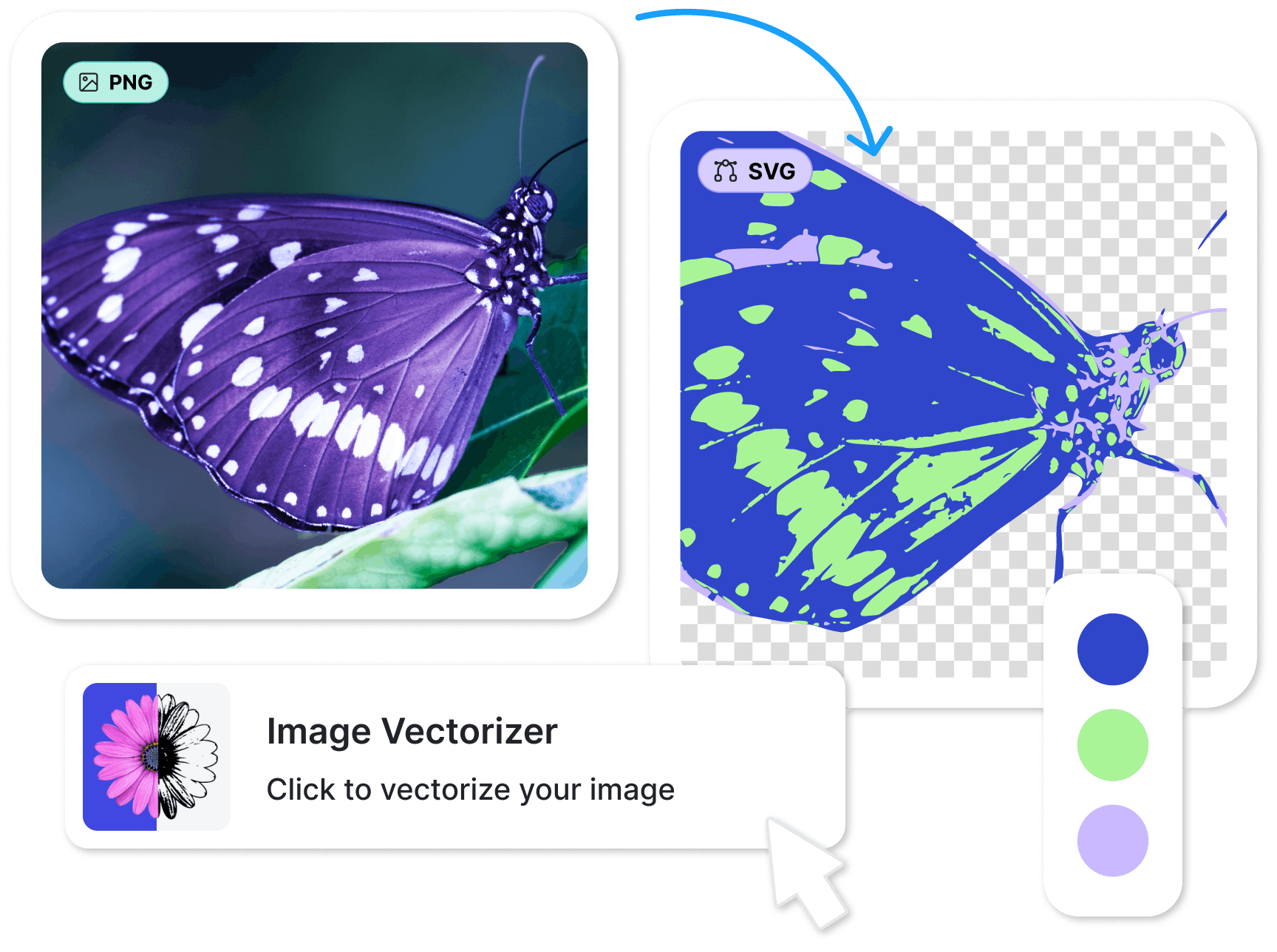

Easily Change the SVG Colors
Achieving the perfect color scheme for your vector design is easy with Kittl. Open the editor, head to 'Uploads', add your SVG, and click to switch up colors individually or apply different palettes. Kittl simplifies color management for all your vector illustrations, oo you can create stunning designs, fast!
Trusted by Designers Everywhere
"Vector artwork is soooo good with Kittl AI"
Hilary B.
"I love how Kittl's vectorizer integrates into the editor. It makes color adjustments and applying palettes incredibly straightforward."
Robin S.
"Kittl's vectorizer isn't just about converting images; its seamless editing and color customization options make it an awesome tool for designers."
Dana K.
"Kittl's vectorizer with its full-color mode is a game-changer."
Jamie T.
Discover More From Kittl

AI Background Replacer
Generate AI backgrounds for your photos

AI Quote Generator
Generate quotes for merch products

AI Vector Generation
Generate vectors with AI

AI Image Generation
Generate stunning images using AI

AI Art Gallery
Discover generative art and use it in your designs

AI Background Remover
Remove the background from any image
Frequently Asked Questions about PNG to SVG Conversion
How do I turn a PNG into a SVG?
An SVG (Scalable Vector Graphic) is a versatile image format that defines graphics with vectors rather than pixels, allowing for infinite scaling without loss of quality.
- Upload Your PNG
- Let our free tool automatically transform it into SVG format, with options for black and white or full color.
- Edit and Download. After converting, you can save it as SVG, or further customize it and create a stunning design with Kittl.
What are SVG files best for?
SVGs excel in design situations requiring scalability and manipulation, such as responsive web graphics, icons, and branding elements. Their path-based structure allows designers to easily alter shapes, sizes, and colors without compromising on fidelity, ensuring visuals remain consistent across all mediums.
How do I convert PNG to SVG without losing color?
1. Upload Your Image to Kittl AI and choose color mode
2. Optionally remove the background.
3. Hit Convert. Download Your SVG or edit it in Kittl.
How do I open a vectorized image in the Kittl Editor?
To edit a vectorized image in Kittl:
- Go to 'Uploads' in the left hand menu of the Kittl Editor
- Select your SVG
- Drag it to you project to change colors or create a design in Kittl
Can I convert PNG to SVG without losing quality?
Conversion to vector will always lead to loss of detail. To enjoy the highest quality choose color mode in Kittl when converting your PNG to SVG.