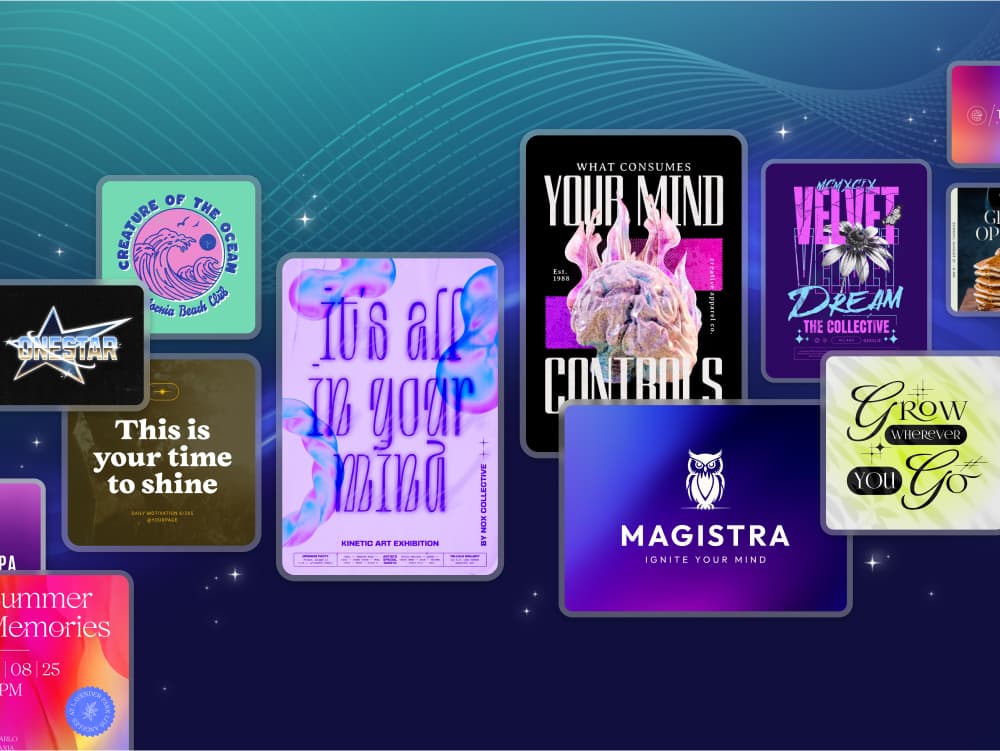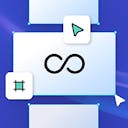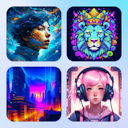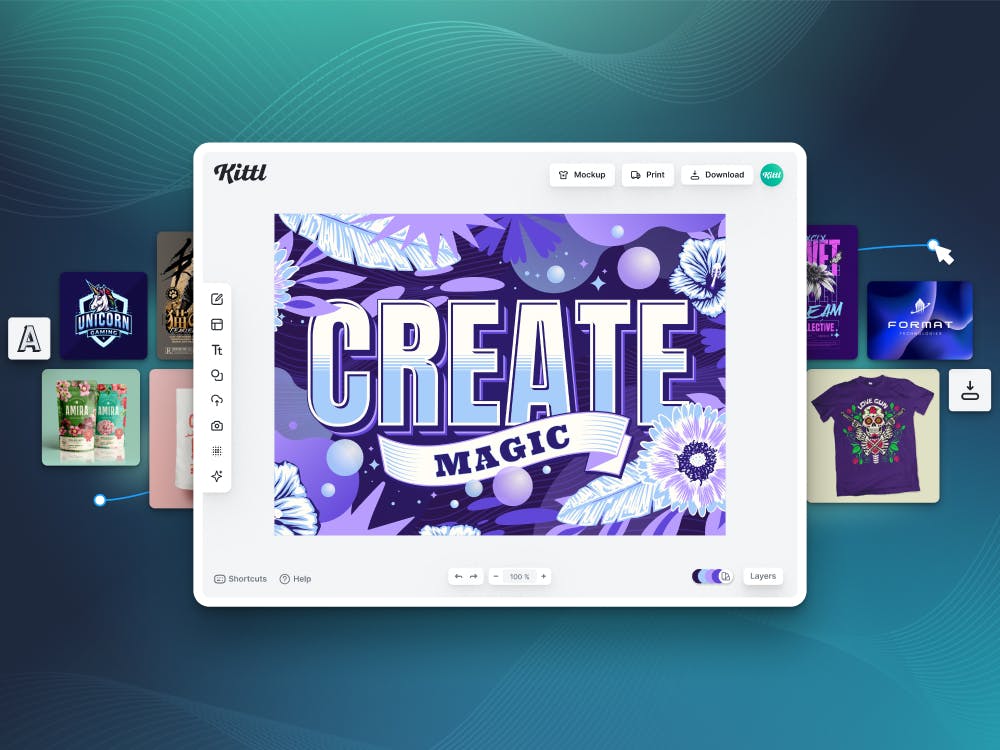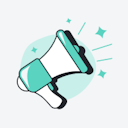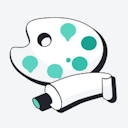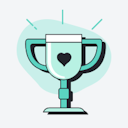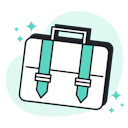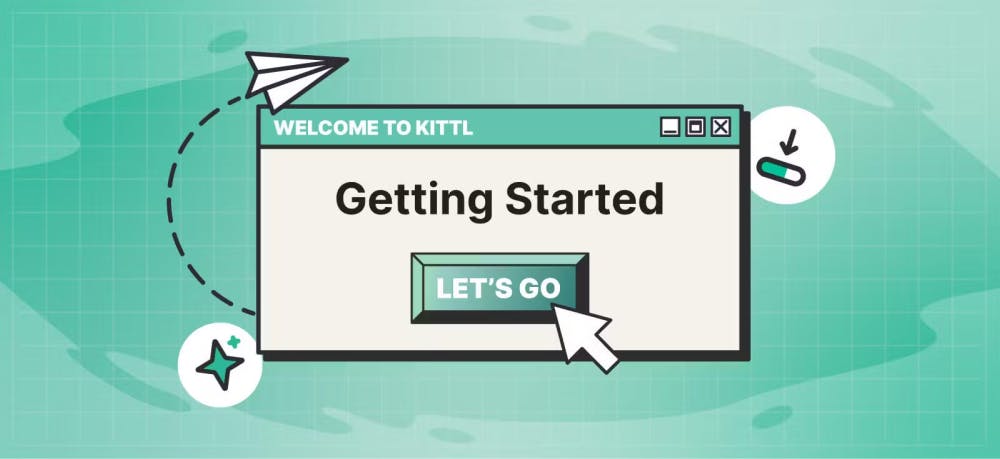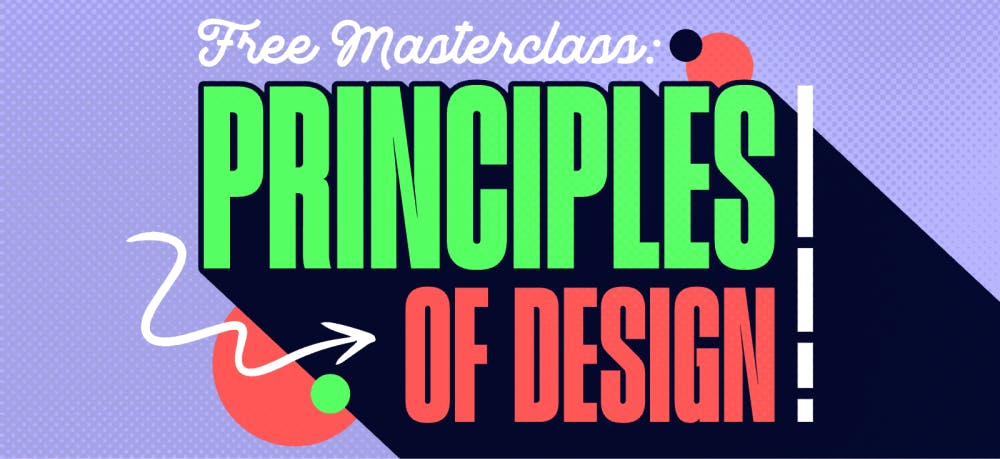Templates
Tools
Learn
Company
Home
help
subscription
update payment method
Updating payment method
Updating payment information is essential for ensuring continuous and uninterrupted access to premium features. Visit Supported payment methods to learn about the acceptable payment methods.
How to add payment method
1. Hover on your profile image in the upper right corner.
2. Choose Subscription from the dropdown menu.
3. Under Your Subscription section, click View Billing Information.
4. Under the Payment Method section, click Add Payment Method then click Add.
You can add multiple payment methods and set any as default. To set it as default, click the ellipsis (three dots) and select "Make default".
How to delete payment method
1. Hover on your profile image in the upper right corner.
2. Choose Subscription from the dropdown menu.
3. Under Your Subscription section, click View Billing Information.
4. Under the Payment Method section, click the three dots next to the payment method you'd like to delete.
5. Click Delete.
When a payment method is being used on an active subscription, it cannot be deleted.