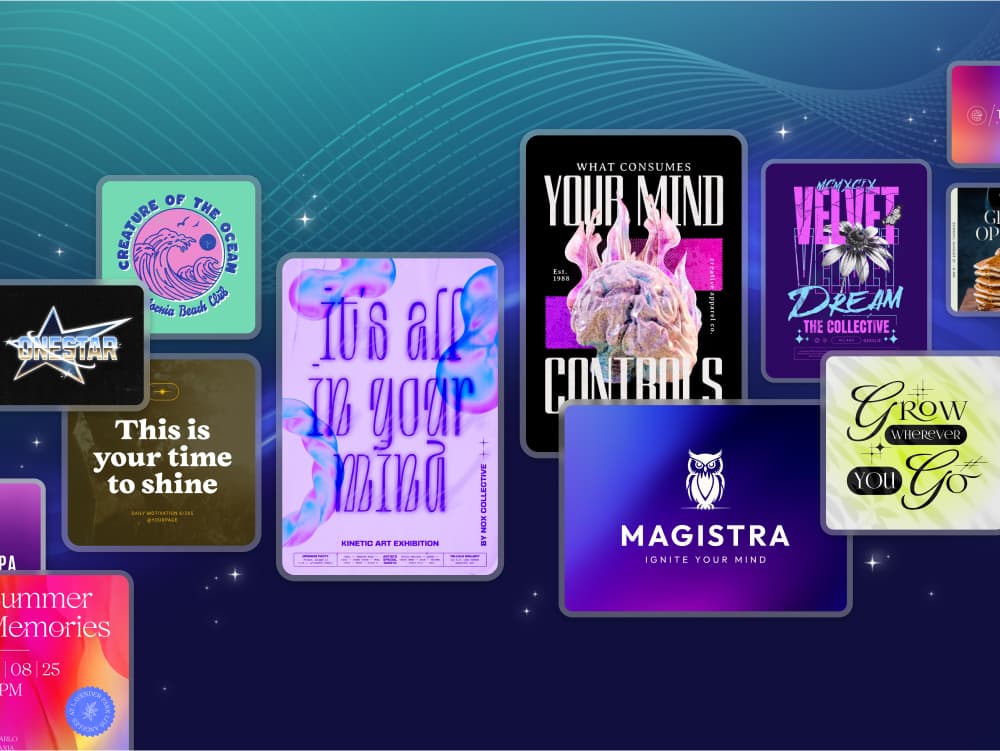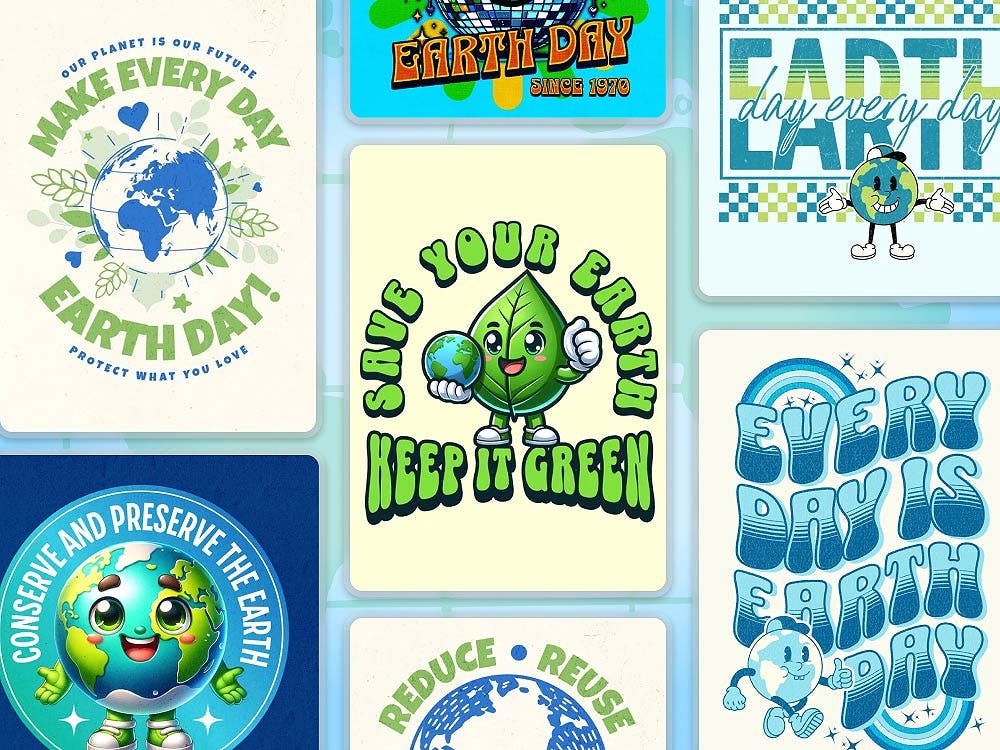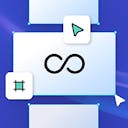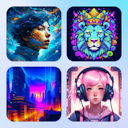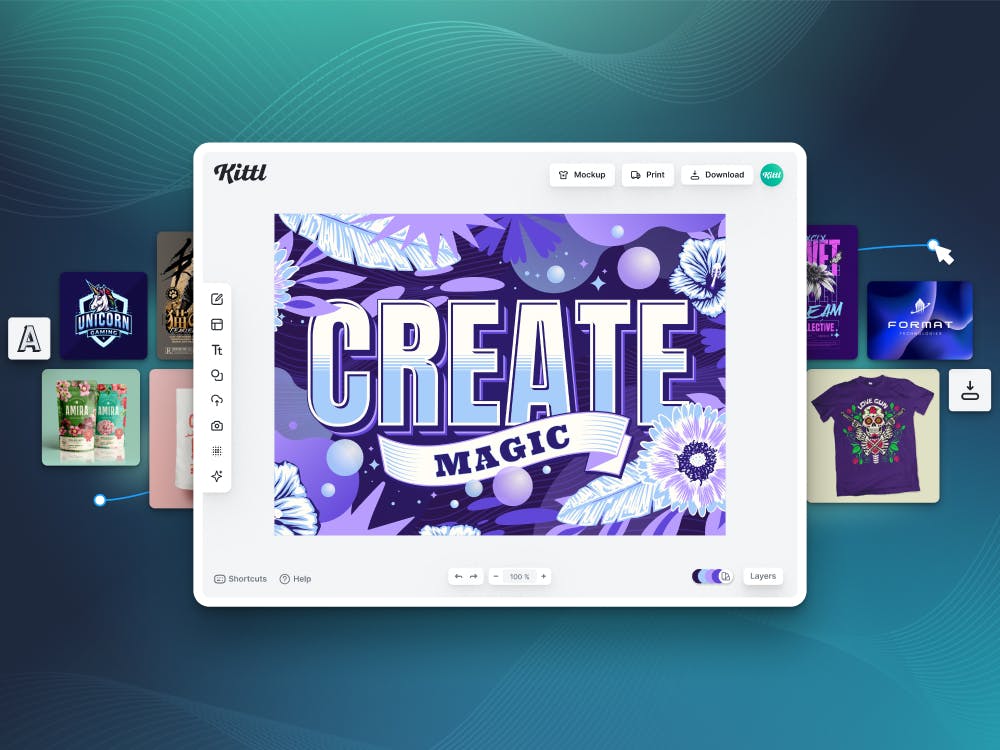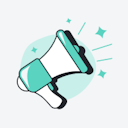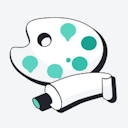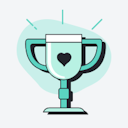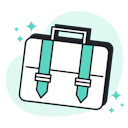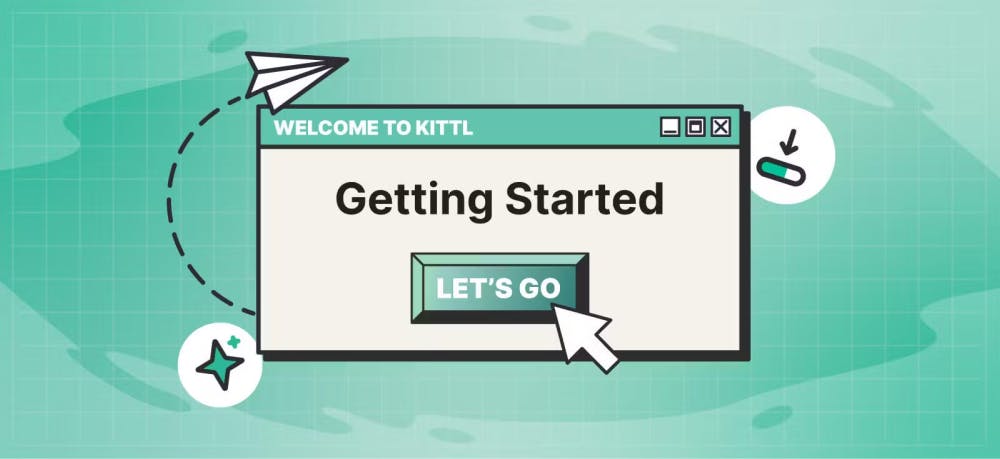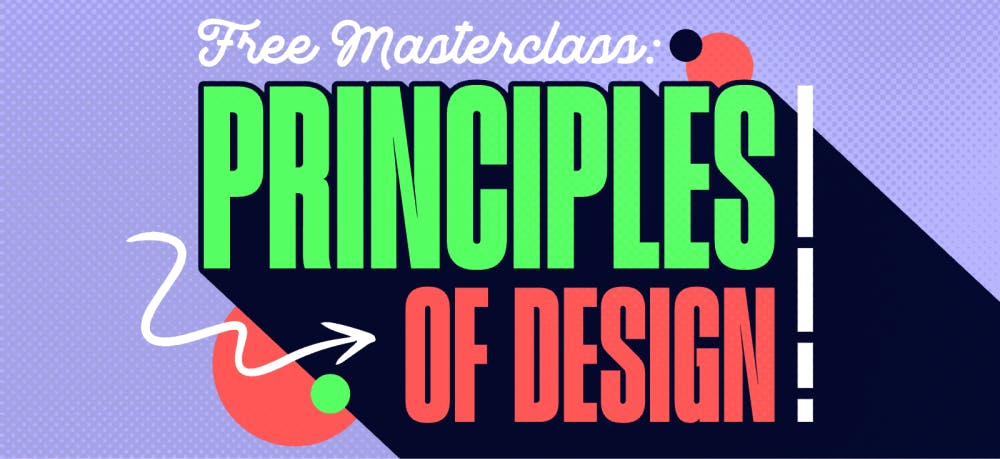Templates
Tools
Learn
Company
Help
Home
help
design
ai background remover
AI Background Remover
You can access AI Background Remover directly within the Editor, by navigating to the right hand Settings panel, Image Tools

AI Background Remover
How it works
- Select an image on an artboard by clicking on it
- With the image selected, navigate to Image Tools in the right hand Settings menu, and click on AI Background Remover
- AI will automatically remove the background from the image, directly on your artboard
- The image with the background removed will be saved in Uploads in a folder called Clipped Images
Tip: Use this feature to remove backgrounds of images before adding to a design for print