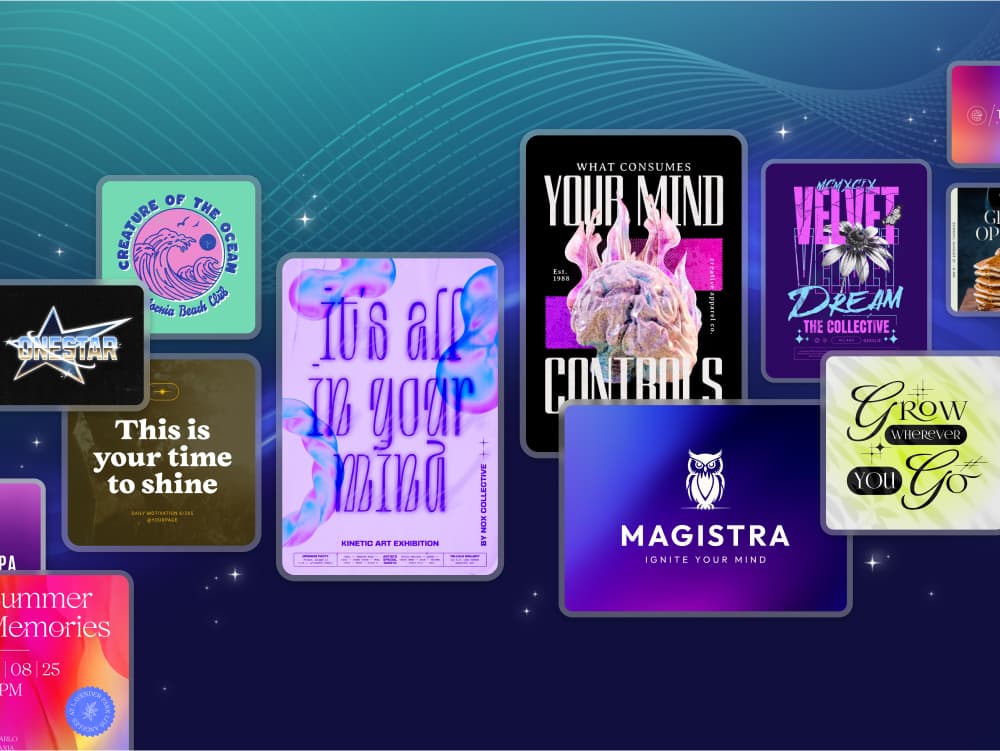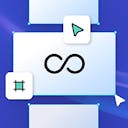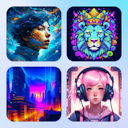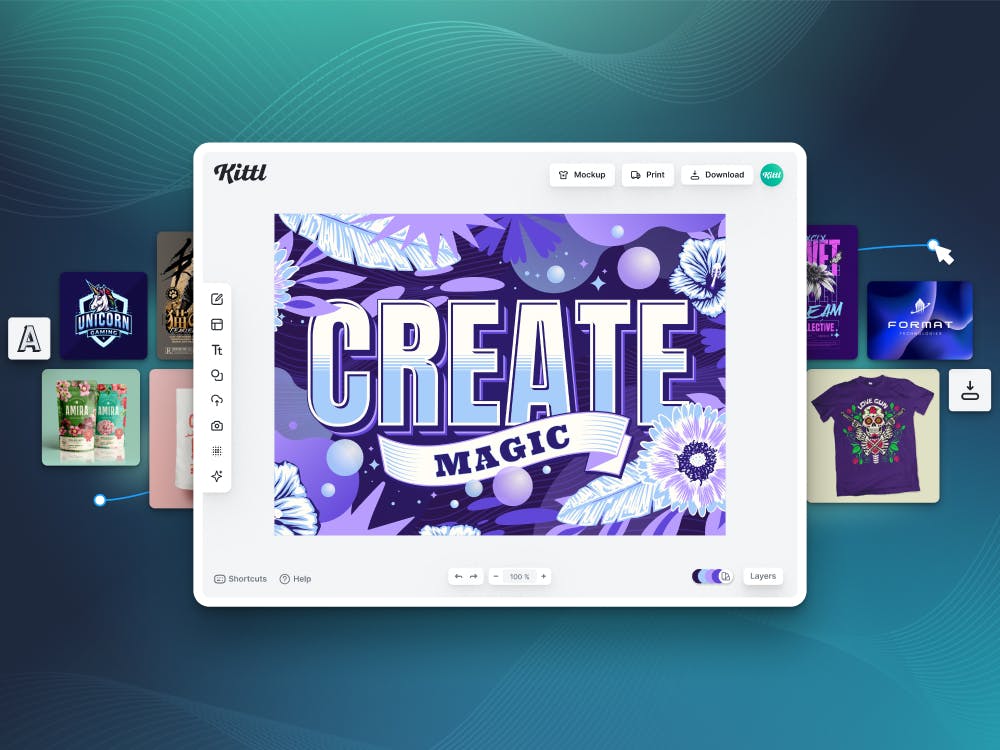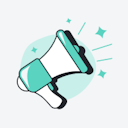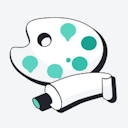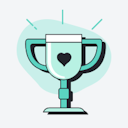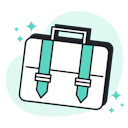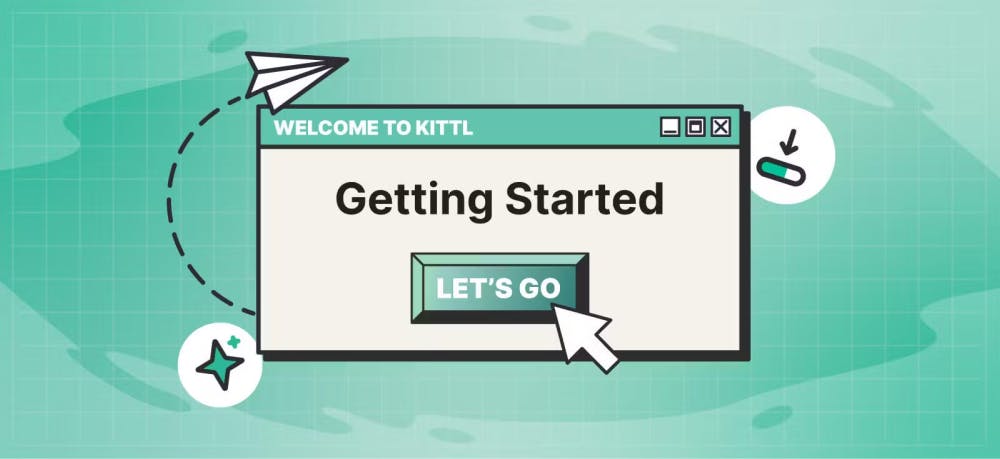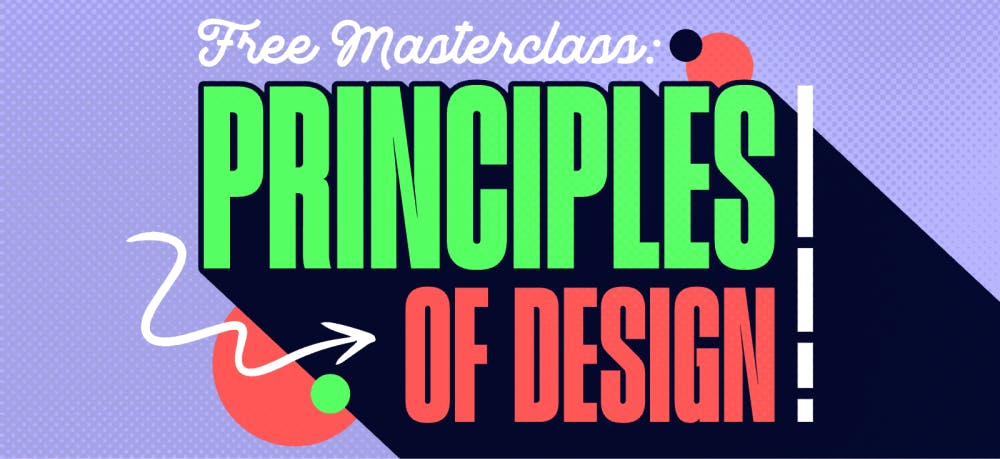Templates
Tools
Learn
Company
Help
Home
help
design
object shadows
Object Shadows

Object shadows can add depth and a sense of realism to your design by mimicking the way light interacts with objects in the real world. They create a visual cue that helps viewers perceive the spatial relationships between elements within your design.
How to use the object shadow feature?
- Add and select an element on your artboard.
- Navigate to the Settings panel on the right side of your screen.
- Click one of the icons under Object Shadows to apply a shadow to your element.
- Use the sliders to customize the shadow settings, such as offset, angle, and level of blur.
- Use the color swatch to change the color of the shadow.
Tip: Light shadows on dark backgrounds can create a glow effect.