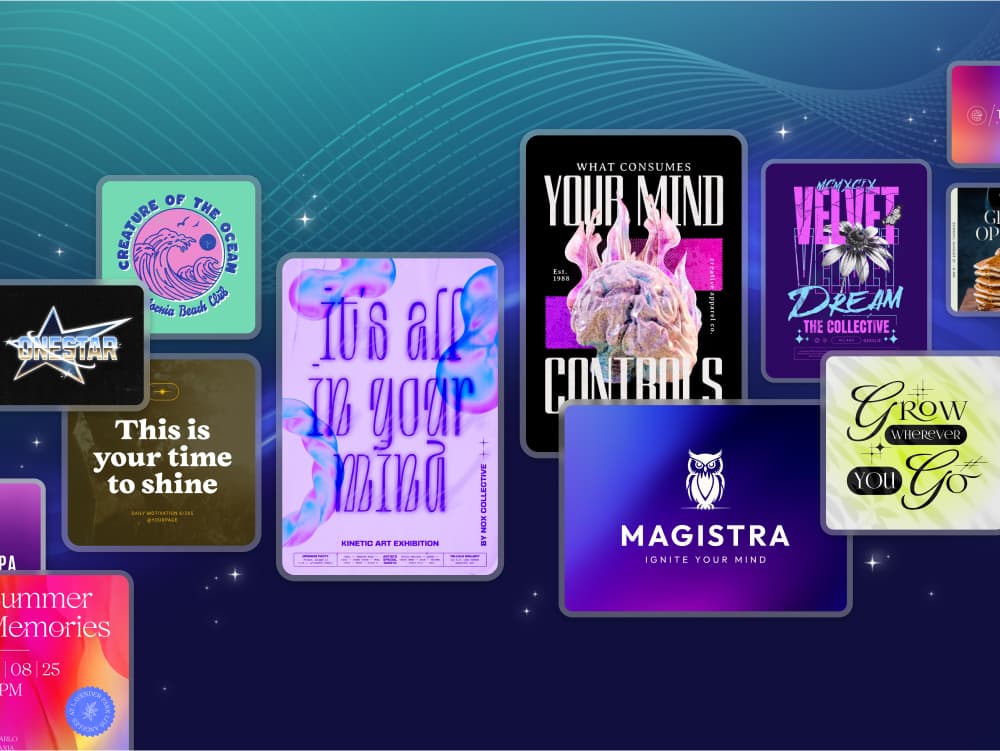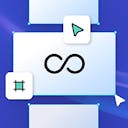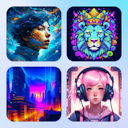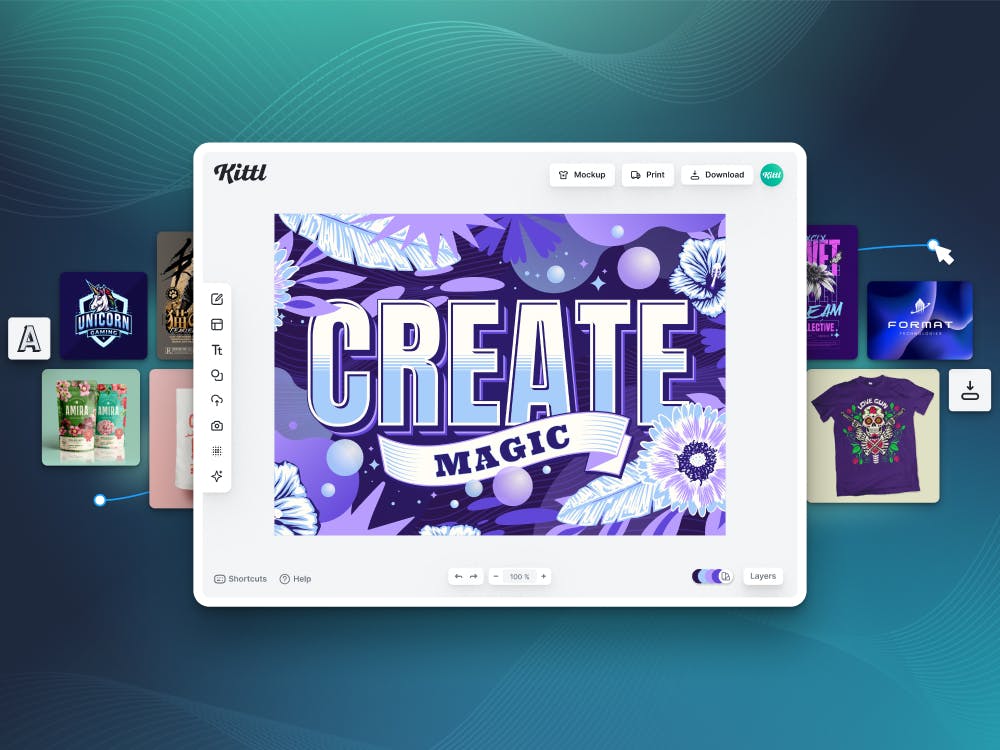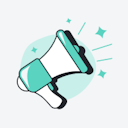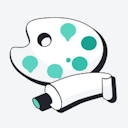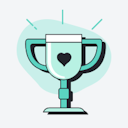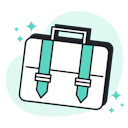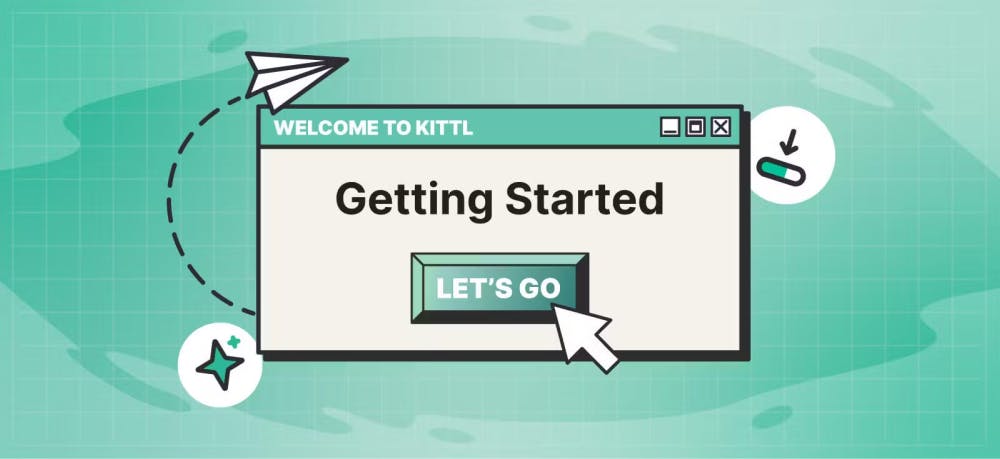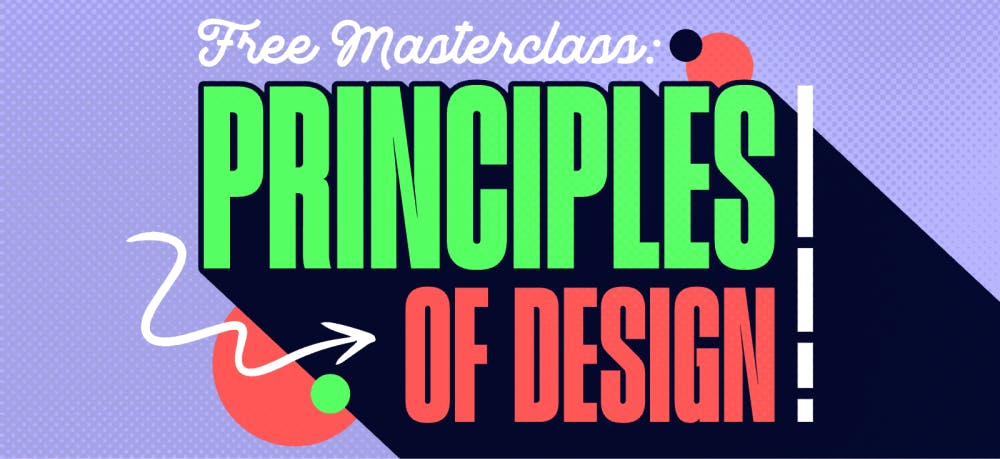Templates
Tools
Learn
Company
Help
Home
help
design
managing your projects
Managing Your Projects
You can edit your projects in your profile or directly in the editor.
Your profile
- Click on your profile image in the upper right corner and click profile from the dropdown menu. “My Projects” shows an overview of your projects.
- Hover your mouse over a project tile and click “Edit” to open your project in the editor or click the settings icon to delete or duplicate a project.
Tip: You can view your bookmarks by clicking “Bookmarked” in your profile navigation bar.

Editor
- Open the editor by clicking on “New Project” in the top left menu.
- Click on “My Projects” in your left toolbar.
- Click a project tile to switch to another project or use the settings icon to delete or duplicate a project.
Tip: You can change the name of your project in the top center of your screen. To do so, just click on the current project name and start typing.