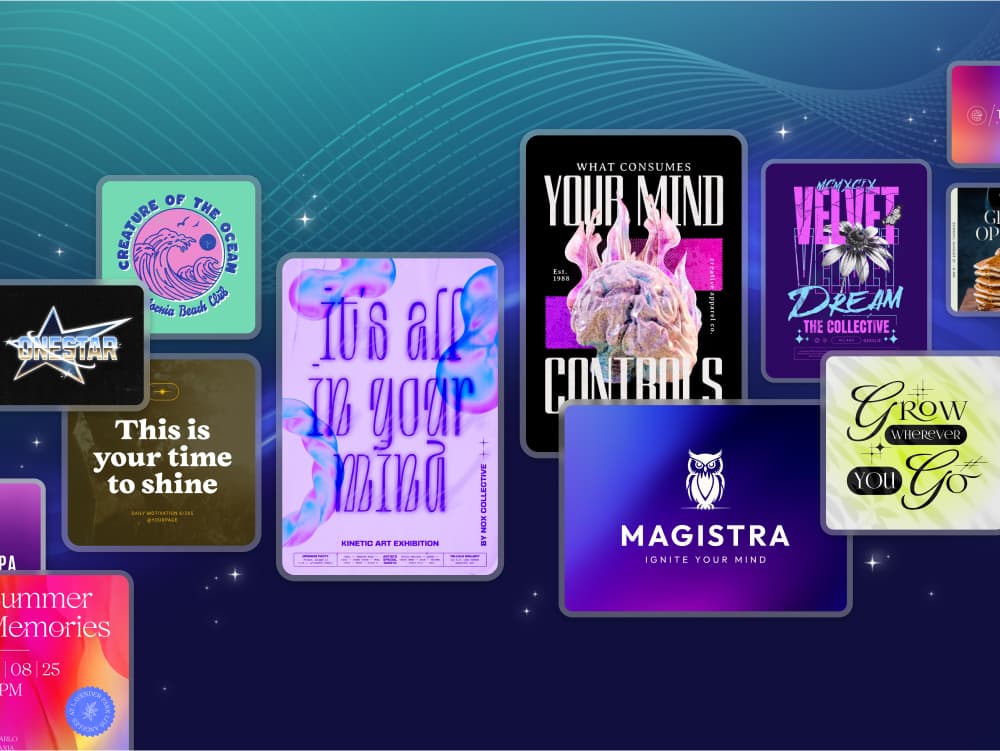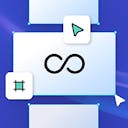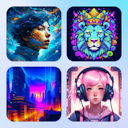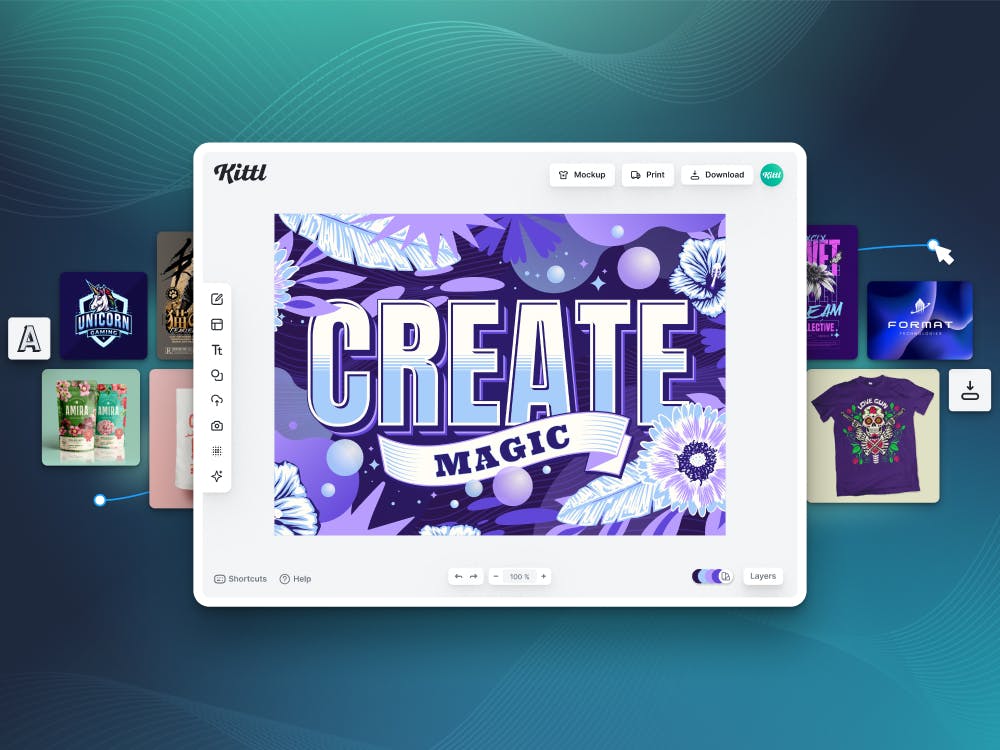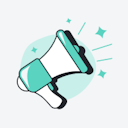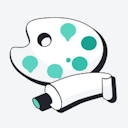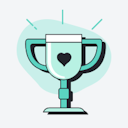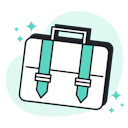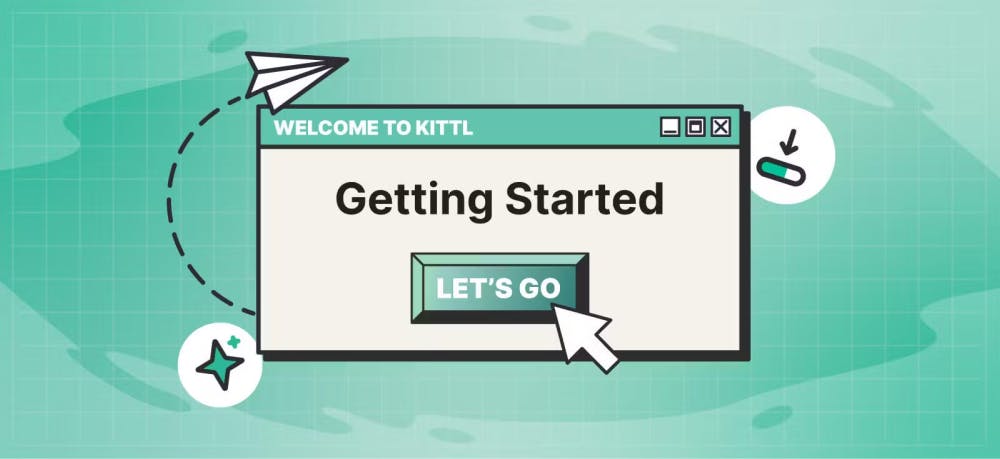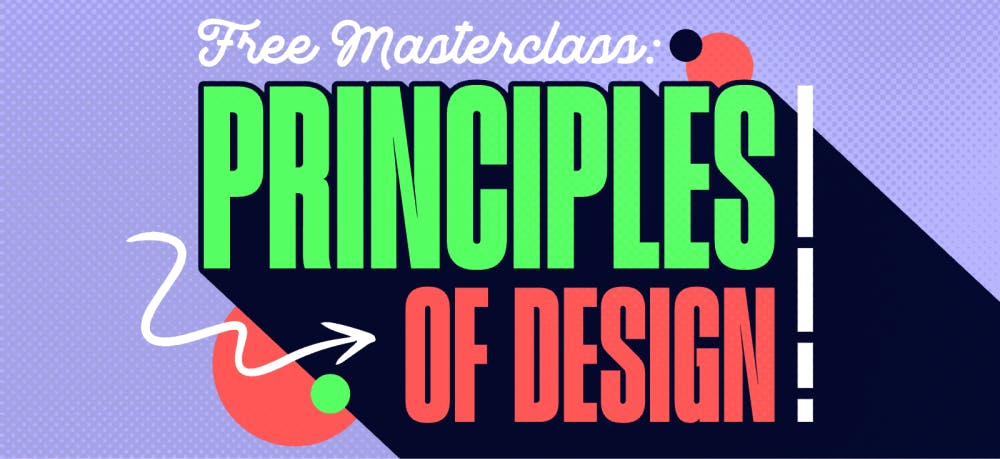Templates
Tools
Learn
Company
Help
Home
help
design
change colors
Change Element Colors
You can change the colors of elements, groups, or your entire project.
Change colors of elements and groups:
- Select an element or a group of elements on your artboard. The settings panel on the right side will open automatically.
- The section “Object Colors” shows every color of your selection as color swatches.
- Click a color swatch to open the color window.
- Drag the color picker to the color you want or enter a color code in the HEX box.
- Use the opacity slider to change the transparency of the color
Tip: The “Document Palette” at the bottom of the color window, shows all colors used in your design. Click a color swatch from the document palette to replace it with your selection.
Tip: Use the “Eyedropper” tool to copy and apply colors to your selection.

Change the colors of your entire project:
- Hover your mouse over “Project Colors” at the bottom right corner of your screen.
- Click a color swatch to open the colors window.
- Drag the color picker to change the color value. All elements using this value will change globally.