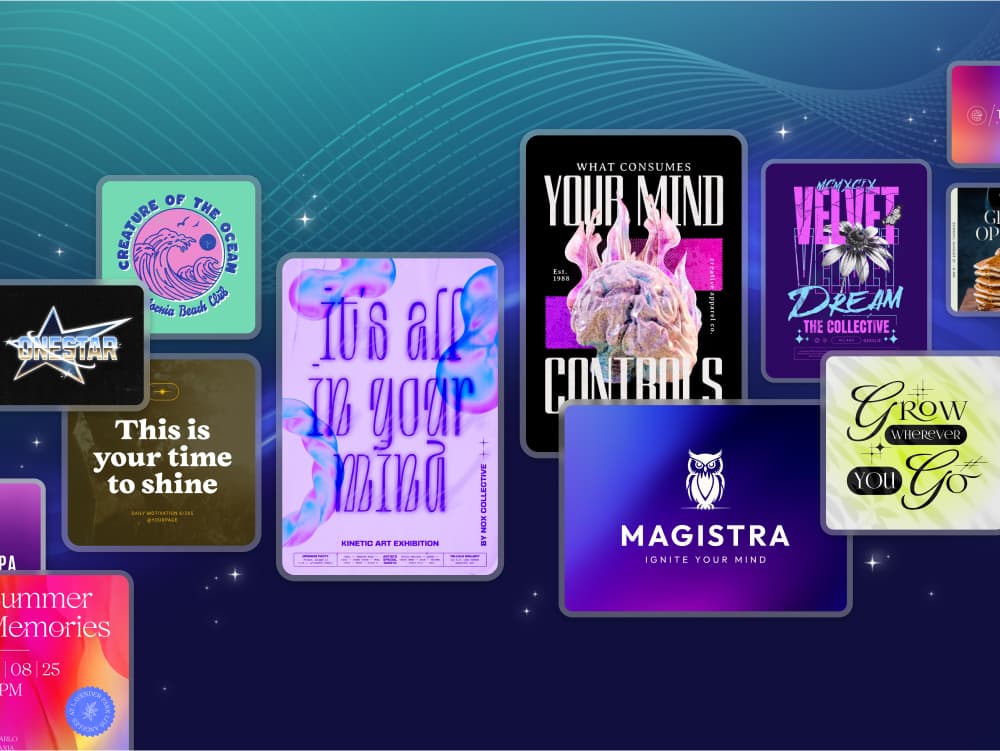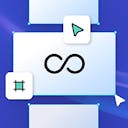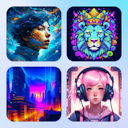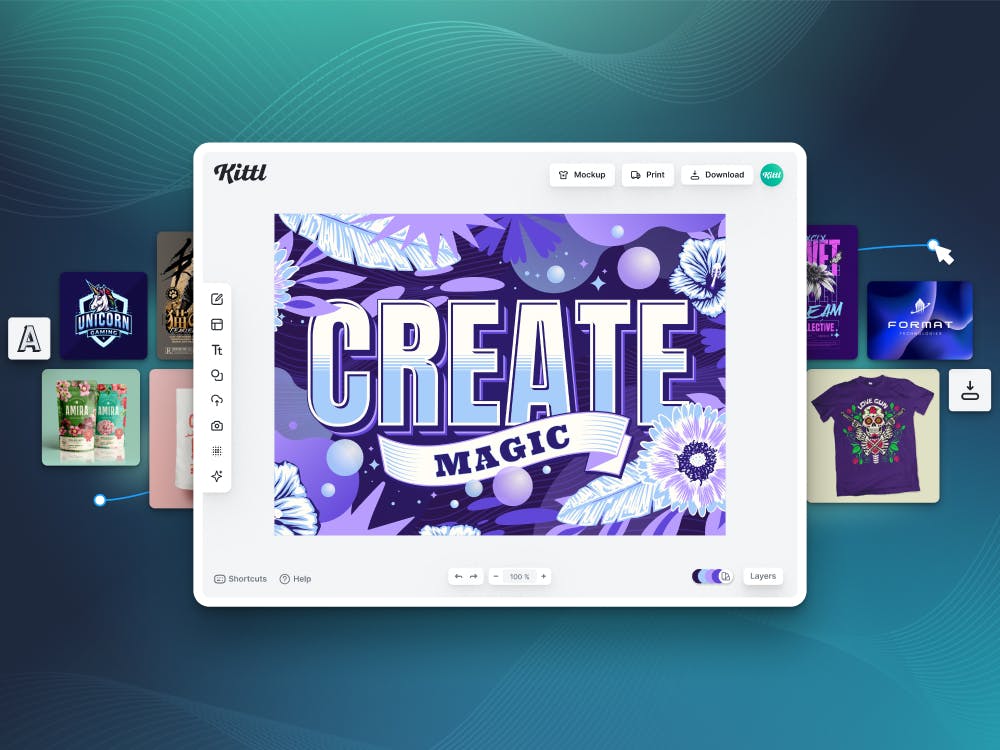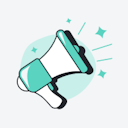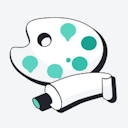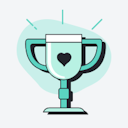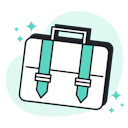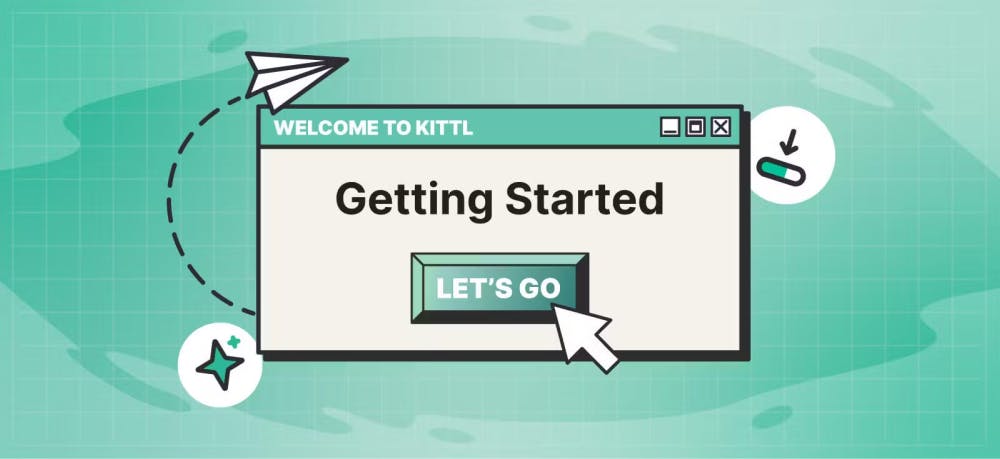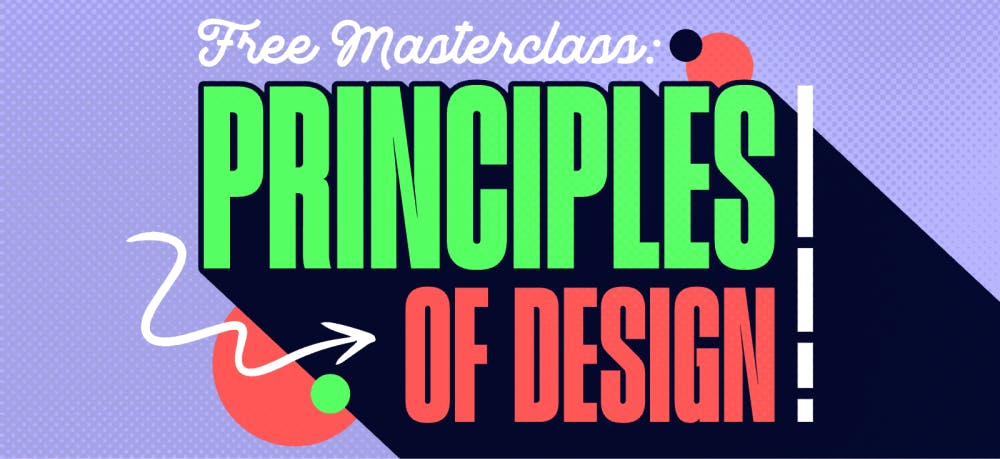Templates
Tools
Learn
Company
Help
Home
help
design
artboard settings
Artboard Settings
Change the artboard size:
- Open a project or start a new one.
- Select the Artboard title to open the settings panel.
- Use the Artboard Size presets to choose a default size. You can also use the corner points to change the dimensions of the Artboard. Hold [shift] to unlock proportional scaling.
- You can use the settings panel on the right of your screen to enter exact values for your artboard, change the artboard background color, or toggle between clipping mode and unclipped mode.
Artboard Clipping
- To add elements to your Artboard, drag elements inside the Artboard area. Elements will clip automatically.
- To view Artboards without clipping, select the Artboard and disable "Clip Content" in the settings panel on the right side of your screen.
Tip: Only elements that are clipped to an Artboard will be exported at download. Elements outside of your Artboards won't be attached to your export.
Change units of dimension
- Navigate to the top of your screen and click the cog icon.
- Click the unit dropdown and choose between Pixel, Inch, or Millimeters.
- When you select an Artboard the Width and Height dimensions should be changed to the desired unit.