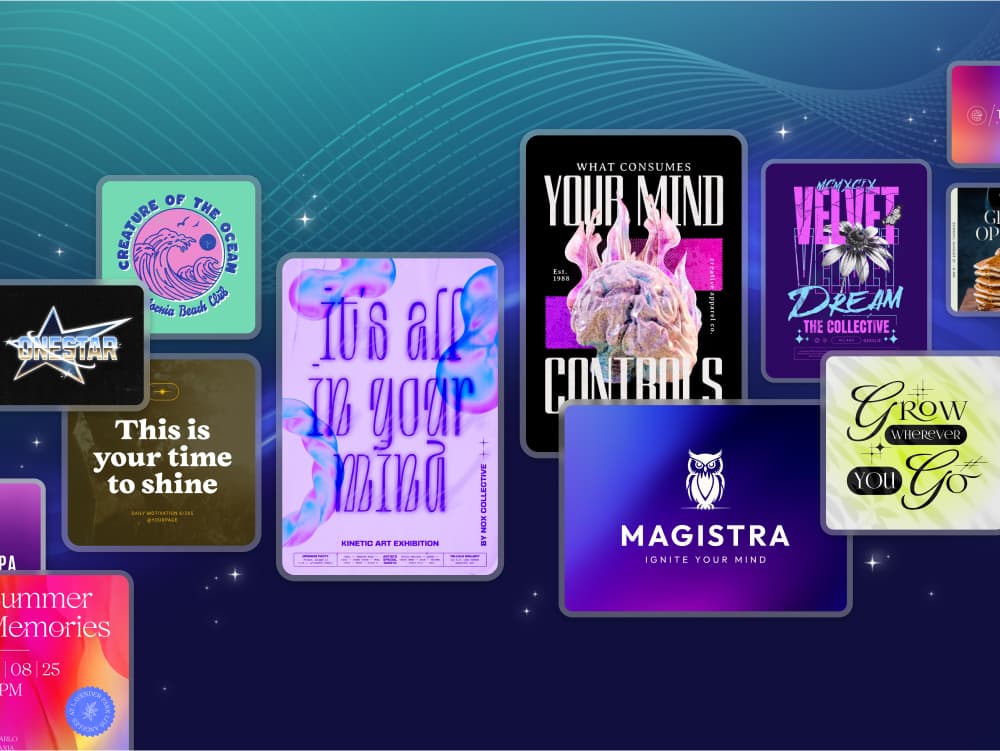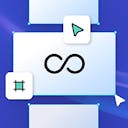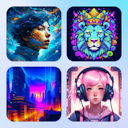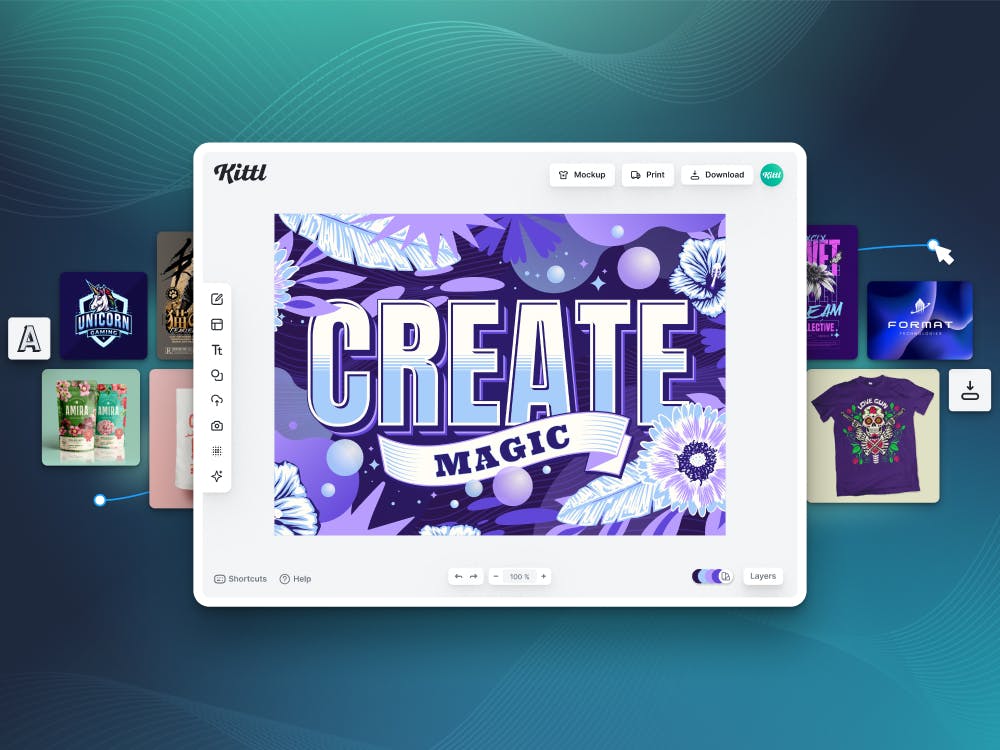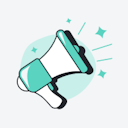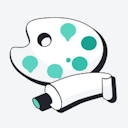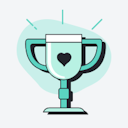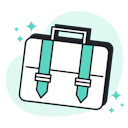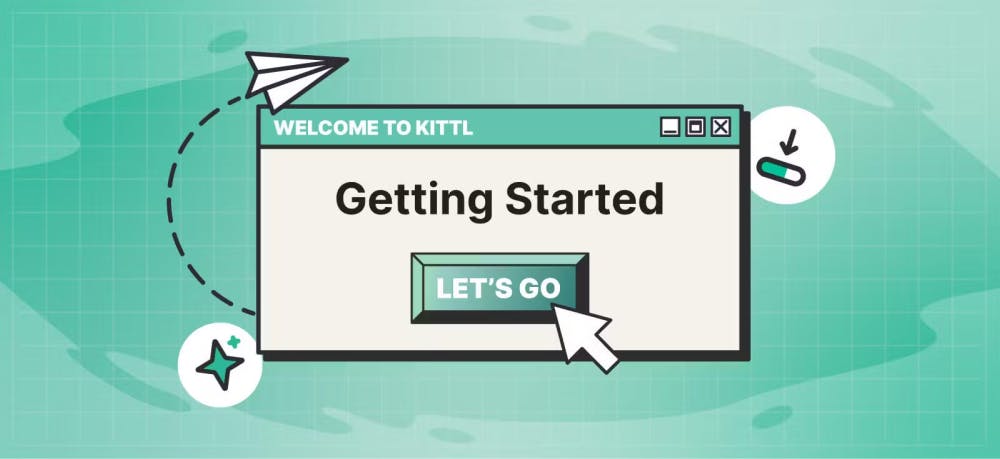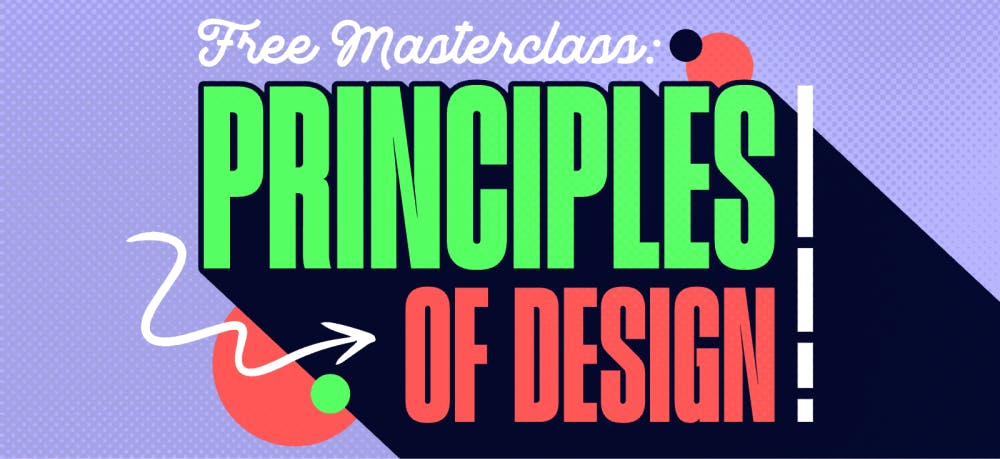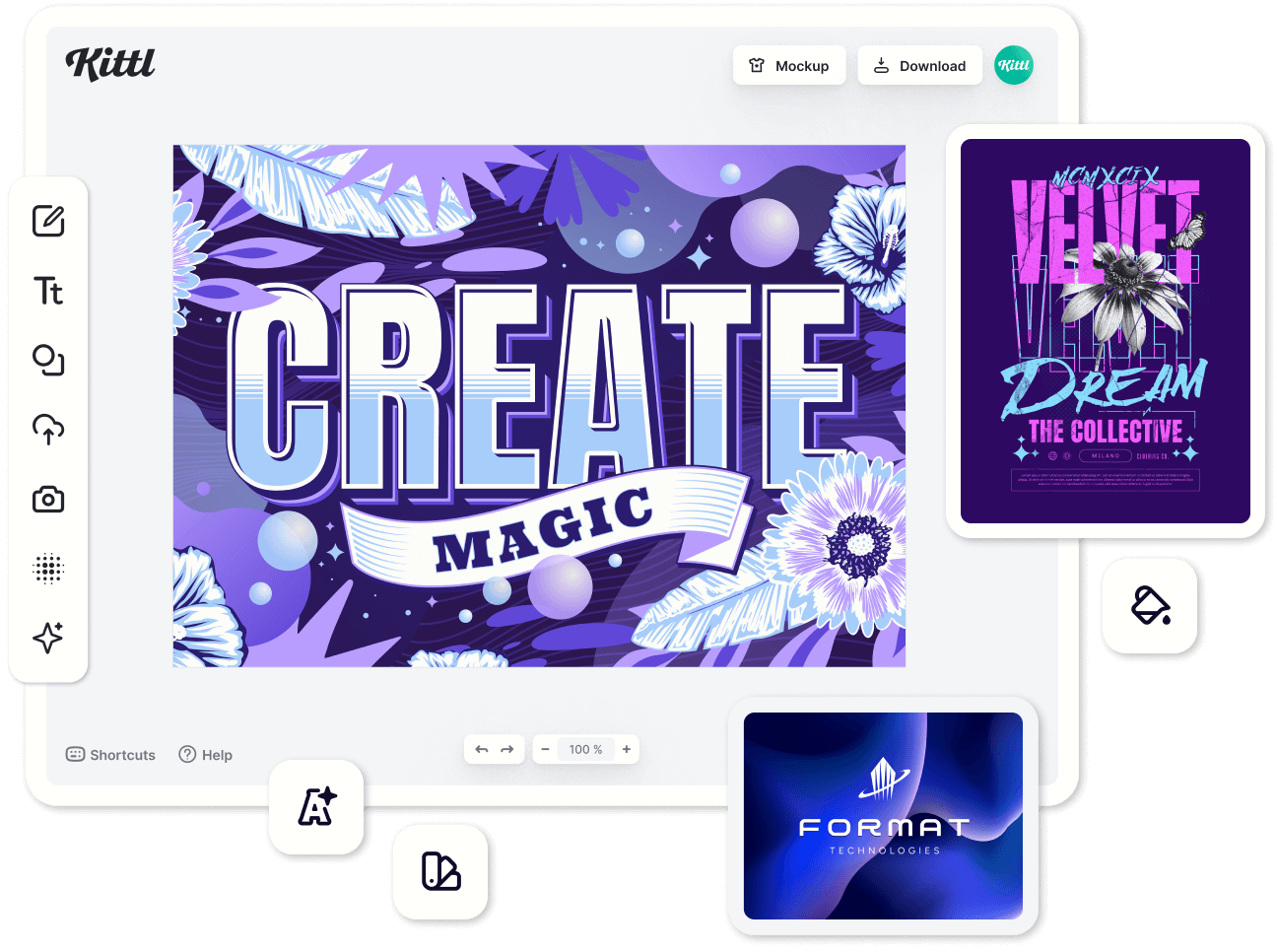Templates
Tools
Learn
Company
Sign up to get 20 free credits.
Drag and drop or upload imageUpload image
Supported Files: JPEG, PNG
Color mode
B/W
Multicolor
Colors
How It Works

1. Upload an Image & Remove Background
The SVG Converter works with any image in JPG or PNG format. Want just the main part of your picture? Remove the background with one click before converting your image into SVG.

2. Choose Color Mode
Choose between black and white or 'Full Color' for a vibrant vector, then click 'Vectorize' to begin the conversion.

3. Edit, Create & Download
Once converted, you have two options: Download your image as an SVG file directly, or open it in the Kittl Editor to change colors, create designs with your Vector and export in various file formats.