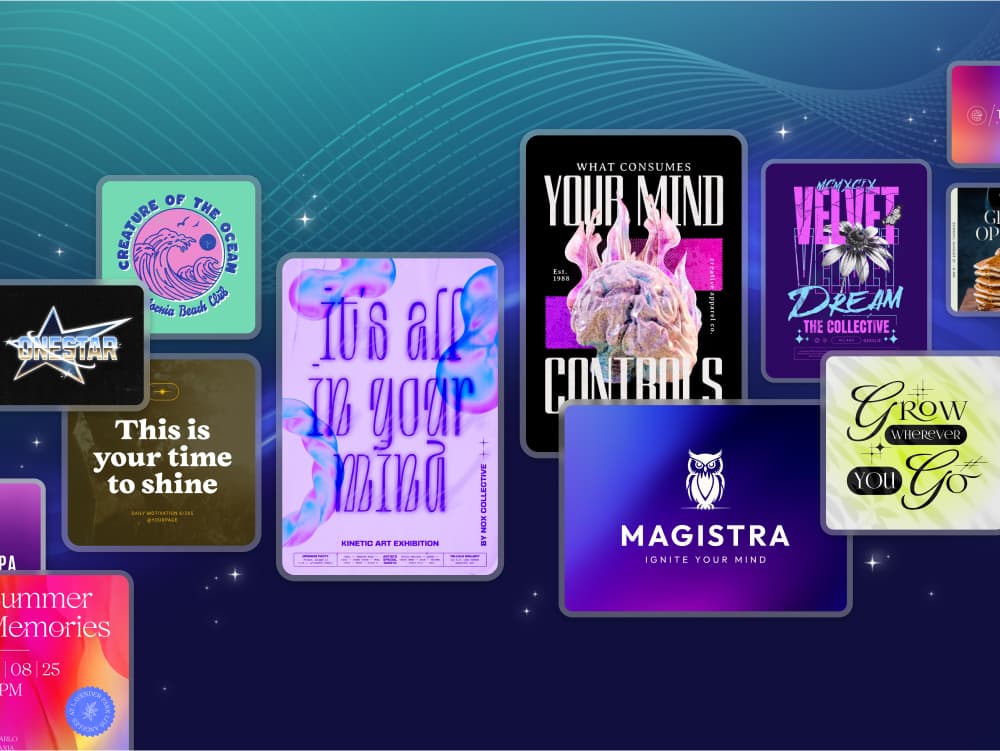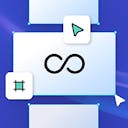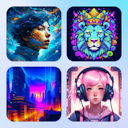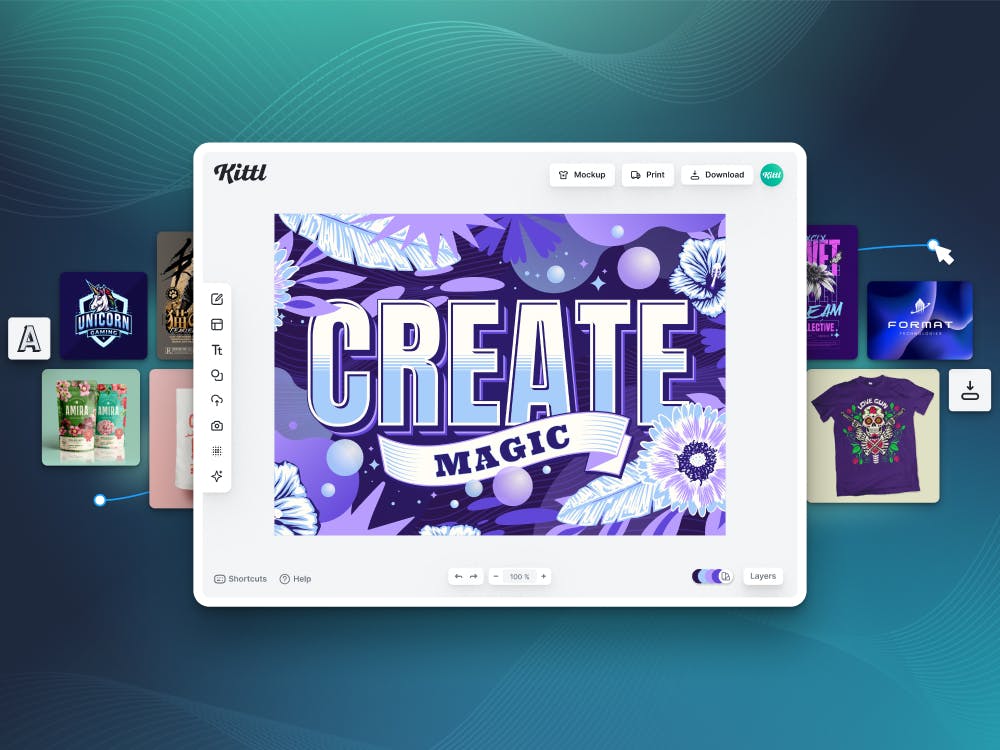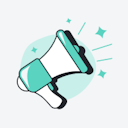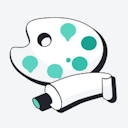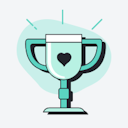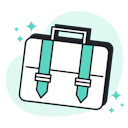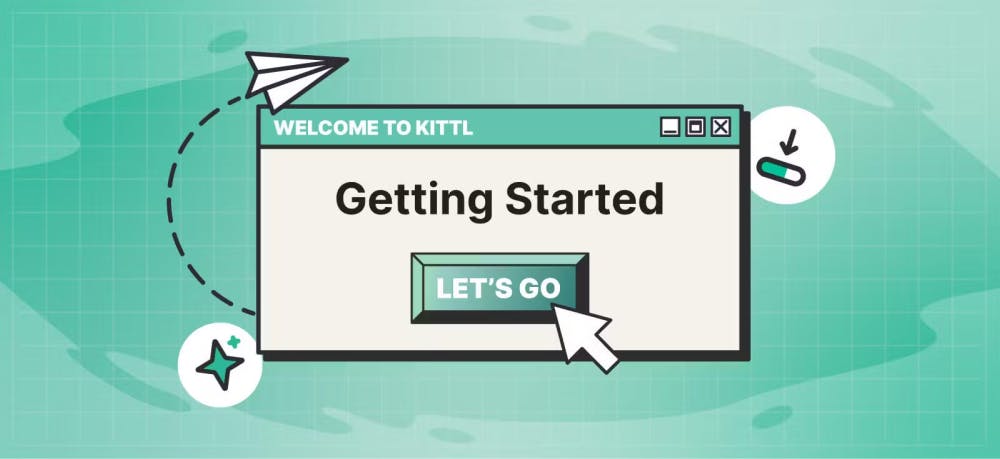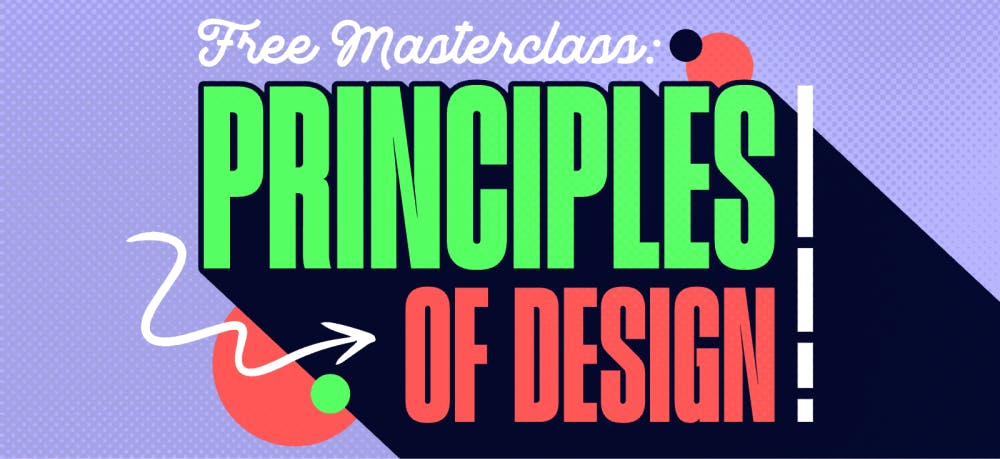Templates
Tools
Learn
Company
Home
Blog
Vintage
Kittl vs. Illustrator: Finally, an Easier Vintage Design Software
Kittl vs. Illustrator: Finally, an Easier Vintage Design Software

Let’s go back to the early 80s.
You probably weren’t born. Adobe had just turned its attention to graphic design. And charged Mike Schuster, an engineer, to invent an easy-to-use drawing tool with its PostScript software language.
About 12 months later –in 1987– they launched Illustrator.
At the time, Adobe Illustrator was revolutionary. Compared to what graphic designers had access to, it met its “easy-to-use” goal.
But 35 years later, and with the likes of Canva on the scene, can we still consider a tool that takes months to manipulate “easy-to-use?”
If you’re like most designers, it’s a no.
And that’s where Kittl comes in:
Complex designs like vintage styles take time to create.
The last thing you want is to waste that time, not on the design itself, but learning and mastering a tool.
As observed by Eric in the review above, that’s the case for those using Adobe Illustrator to create vintage designs.
This raises a crucial question:
Is Illustrator good for creating vintage designs?
Without any doubt, yes.
Illustrator is good for creating, not just vintage styles, but other amazing design types only possible with its tool.
But take the beautiful t-shirt and logo designs below:
To create or recreate the designs above, it’ll take you days, if not weeks, if you’re a pro-Illustrator user. For a newbie, maybe, several months.
That’s not the case with Kittl.
You don’t need to learn and master Illustrator’s pen tool to achieve the designs above. With a few clicks, you can hit the ground running in minutes.
For instance, let’s decorate the text in the logo design above:

See?
It took just 6 clicks and less than 20 seconds.
As we proceed with this comparison, you’ll see other areas where using Kittl as your design tool makes more sense.
But just in case you’re eager to play around…
Illustrator vs Kittl: How do they compare?
Quick one.
Just because you’re reading this on our domain doesn’t mean we’ll do the typical we vs. them comparison. We’re not trying to force Kittl is “better” than Illustrator down your throat.
Far from it!
Every product is unique in its own way.
There’s a reason why most designers keep several in their arsenal. One tool may be good for one thing, but not so good for another. So it’s best to know what design outcomes are easier achieved with one software over another.
The experienced designer below, for instance, used Illustrator for several years. It didn’t stop her from using Kittl to get about 90% of her work done before rounding them up in Illustrator:
We’ll compare both products in five areas (leaving a crucial area for the conclusion), so you’ll see for yourself where to employ each.
Features
Illustrator has lots of features.
The core one is freehand drawing via its trademark pen, brushes, and pencils. Its advanced color options for filling spaces, creating color palettes, etc., layers for guided editing, and an extensive library of fonts, which you can manipulate at will, are just a few.
But Derrick Mitchell noted a catch.
Derrick is an expert Adobe Illustrator instructor. In an article before he outlined the tool’s several features, he wrote:

The keyword here is that while it has many features for achieving the design types Derrick listed above, it is “sophisticated.”
Kittl, on the other hand, doesn’t have as many features.
For now, there’s no freehand drawing via a digital pen.
Instead, you have pre-designed, DIY templates and design assets, and a drag-and-drop editor. While this may come off as limiting to those who like drawing from scratch, the reality is that Kittl lets you manipulate these assets as you would on Illustrator.
For instance, you can curve texts, do typographic transformations, or make them follow a path in your design. Features like these were unique to Illustrator, but now they are possible with Kittl.
Take the typographic transformation in this vintage logo design:
They were all done on Kittl.
And you can give it a try by tapping the green button above.
Ease of Use
Illustrator has so many tools:

Individually, they are all easy to play around with.
But manipulating or combining them to achieve a specific design outcome is where the trouble arises. June Escalada, an experienced designer, observed this in her article for IllustratorHow.
She wrote:

For instance, it’s easy to start with the rectangular tool. But getting it into a desired shape isn’t straightforward.
You’ll need to master manipulating the selection tool in combination with your mouse to achieve that:

It’s different on Kittl.
Ease of use, not just in the use of tools available in the software, but in using them to create designs, is at Kittl’s core.
Well, don’t take that from me.
Hear it from Ember Blue, a happy user:

Kittl review on Product Hunt
Kittl makes this possible via elements (shapes pre-made into useful assets) already designed for you.
Say you want to manipulate a rectangle into a badge or banner. No need to waste time learning to use shapes. Just browse the various elements, choose what works for you, and adjust it to match.
Like this:

This ease of use is why Charlie Pangus, a design influencer with over 230k YouTube subscribers, thinks Kittl beats even Canva and Adobe PhotoShop.
Well, why not see why Charlie thinks so?
Design file download formats
Illustrator blows Kittl out of the water in this area.
It offers about 20 different formats for saving your work after designing. These include psd, ai, cdr, etc., all of which allow you to import your original design into other design software.

This isn’t obtainable with Kittl.
And that’s for a reason.
Unlike Illustrator, we keep very specific use cases and the completion of designs for the same in mind. So be it for logos, t-shirts, labels, tattoos, cards, or banners/posters, the aim is to get your completed designs downloaded for printing or digital use:

Another advantage Illustrator has over Kittl per file type download options is its unique vector graphics output. Vector graphics (compared to raster images like PNG, JPEG, SVG) lets you can scale designs made on AI to any size without losing their quality.
Although not at the same level, Kittl tries to make up for this by adding the “Optimize Quality” toggle option just before you download your work.
See the screenshot above.
User Interface (UI)
The first day I opened Illustrator, I couldn’t find my way around.
I watched a few YouTube videos on how to start a new project. Finding the various features and tools or applying changes to achieve anything meaningful required watching other videos.
A couple of years later, I still watch YouTube videos to find things.
My experience says a lot about Illustrator’s UI.
And I’m not alone:
You don’t need tutorials to navigate Kittl’s UI.
The layout is neater.
To the left, you’ll find DIY templates organized by use cases (logos, t-shirts, labels, etc.), and design assets grouped for easier discovery:

To the right, options for manipulating a design asset chosen from the left panel pop up only when needed.
This one pops up only when you select texts:

And that’s not all.
The design canvas on Kittl has some more interesting capabilities.
For instance, it automatically detects a project’s colors and creates groups of variations. Also, design assets in use are layered as you have on Illustrator. This workflow makes color adjustments and editing each element by turning others on or off way easier:

Kittl’s design canvas has more.
There’s a visible and clickable shortcut bar with all the quick navigation to help you expedite design creation:

All these make the UI on Kittl clean and super easy to use, meaning you’ll never get lost or need tutorials to find things.
And those are the exact words of Alex, a happy Kittl user:
Pricing
Professional design software isn’t cheap.
Either Adobe Illustrator or Kittl will cost you a few hundred dollars yearly. But it’s an investment worth its price, considering how much time they’ll save you and design value they can help unlock.
Let’s start with Illustrator.
Prices start at $20.99 per month for Illustrator alone (or $54.99 for full access to Adobe’s entire Creative Cloud suite):

That’s for the individual plan.
There’s a cheaper pricing tier of $19.99 per month, but this is exclusive to students. Next is the business plan, starting at $35.99 per month for Illustrator alone and $84.99 monthly for Adobe’s entire Creative Cloud license:

Adobe Illustrator only allows for a 7-day free trial.
Considering the steep learning curve needed to get anything done with this tool, a 7-day free trial may not get you anything. Also, some consider it overpriced and not worth it except for large-scale print designers:
Kittl, on the other hand, offers a free-forever plan.
Unlike Illustrator, you get 100% free access to its full design library even on the free plan from day one, no credit card required.
Its two paid tiers start at just $10/month if you grab the 33% outright discount via the yearly plan. Going with the pro version lets you download your designs in higher resolutions, increases the number of projects you can work on at a time, etc:
If you can’t justify expensive and hard-to-use software.
And you’re looking for a tool with increasing capabilities to achieve design outcomes mostly only possible with Illustrator before now, you should go with Kittl.
Just like Kent Arnold did:
Design Needs More than Software
…you also need a community.
Veteran designer, Tom Kenny, observed this in an interview with Creative Market.
In his words:

Having software is good, no doubt.
But a community of designers is a refreshing place to draw new inspiration or get feedback via survey apps on your work in real-time.
That’s priceless.
For Adobe, its community is more of a resource hub of livestreams, video case studies, how-tos, challenges, etc., related to design.
Here’s what it looks like:
While watching videos or listening to others share stories is good, it misses one thing. Adobe’s community isn’t a place where members can share their work, get feedback on them, or use other people’s work as inspiration for theirs.
As designers turned builders of Kittl, our founders knew firsthand the importance of having such.
It’s why, from the ground up, we built Kittl to bring software and a design community into one hub where anyone can share their work:
Think of it like a design-specific social feed:

Once you join Kittl, you get free access to the community to follow designs shared by other creators. You can duplicate designs shared by others as a template for creating or recreating something new. You can also share yours for the same.
Take Renato Gimenes.
He’s had some designs he shared duplicated over a hundred times:

In short, designers are raving about Kittl’s unique take at building a design community, which isn’t available with Illustrator.
Take Toni Schreirer, who reviewed Kittl on PH:
So if you want more than software…